Create a Paywall
Let's create the following no-code in-app paywall:
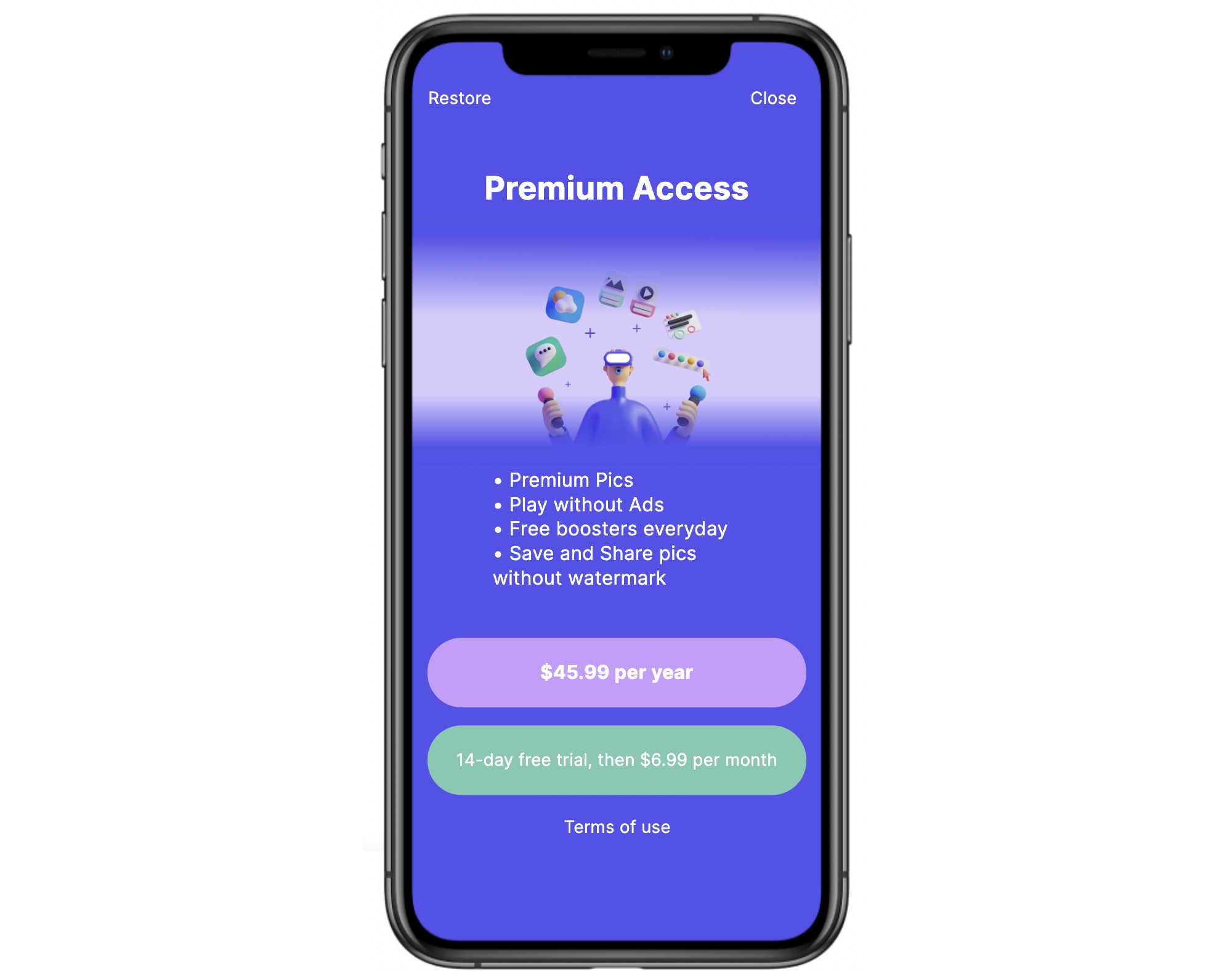
1. Provide the screen name
- Navigate to the Remote Config section of Qonversion's Dashboard
- Select the Screens tab and click Create
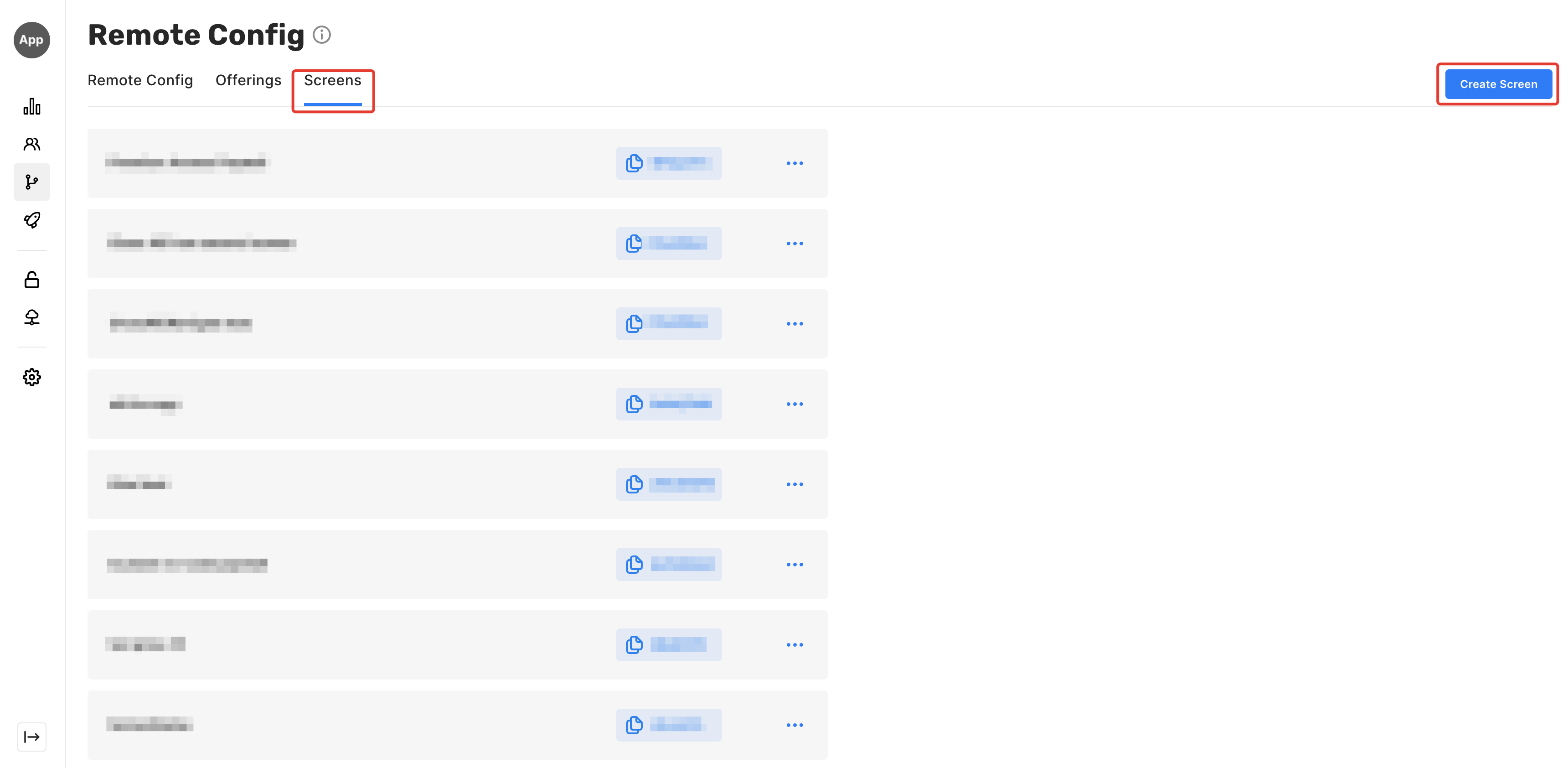
- Provide the screen name
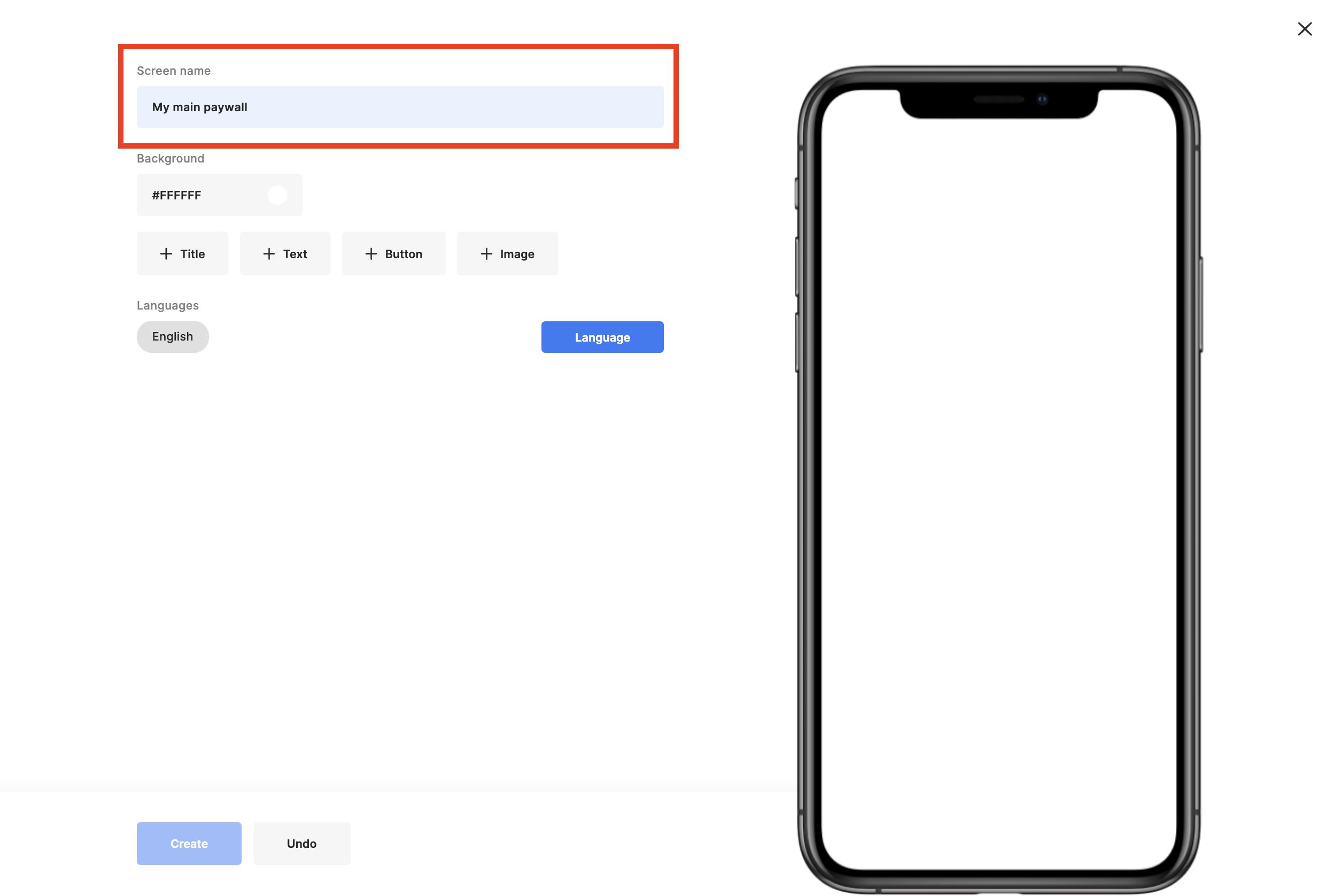
2. Set background color and choose localisations you support
- Click the background field and choose or insert your colour code. It's #5352ED in the case below.
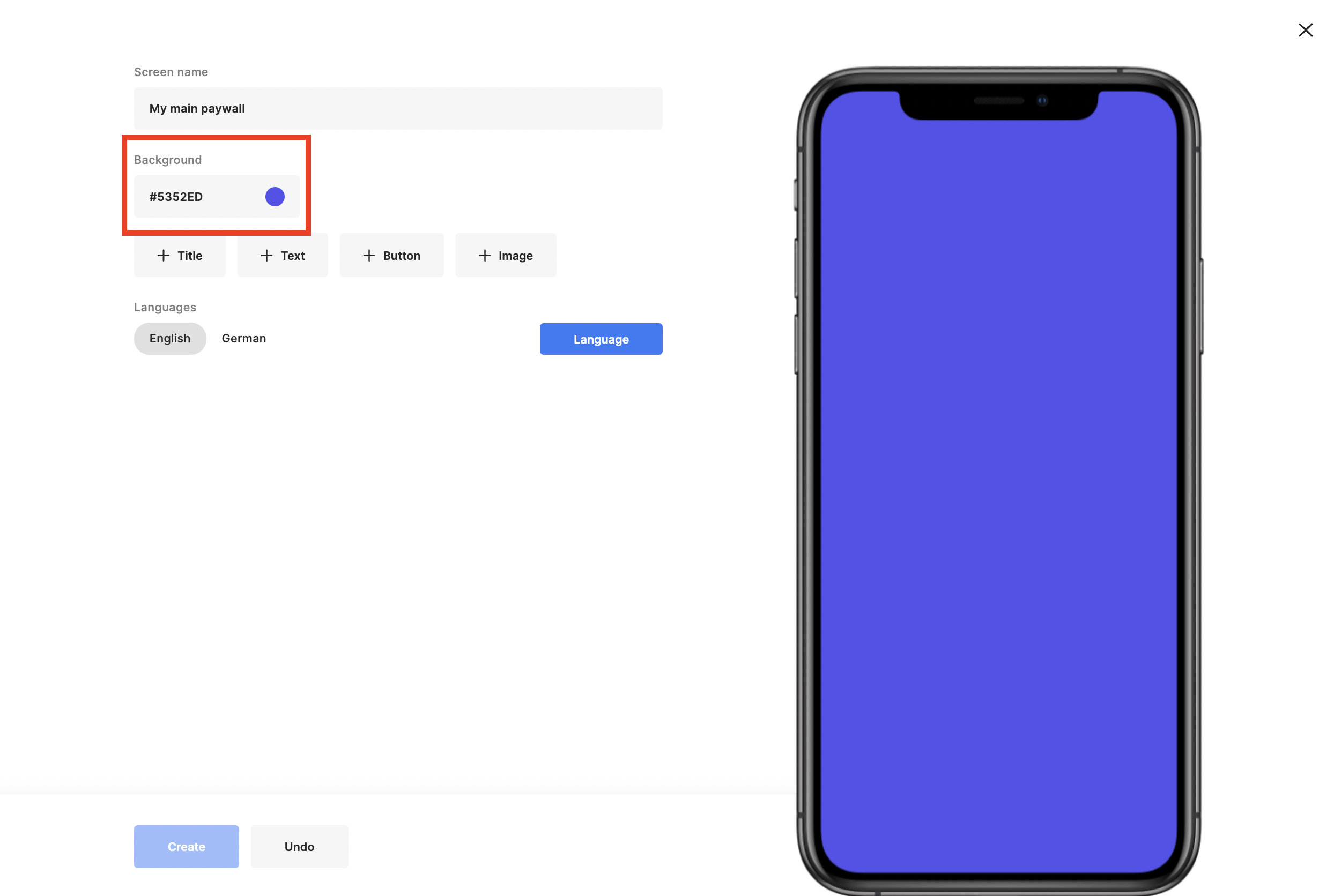
- Choose localisations you support. You need to fill in corresponding text values further.
- Our SDKs parse the default devices' locales and choose either the matching value or the default one.
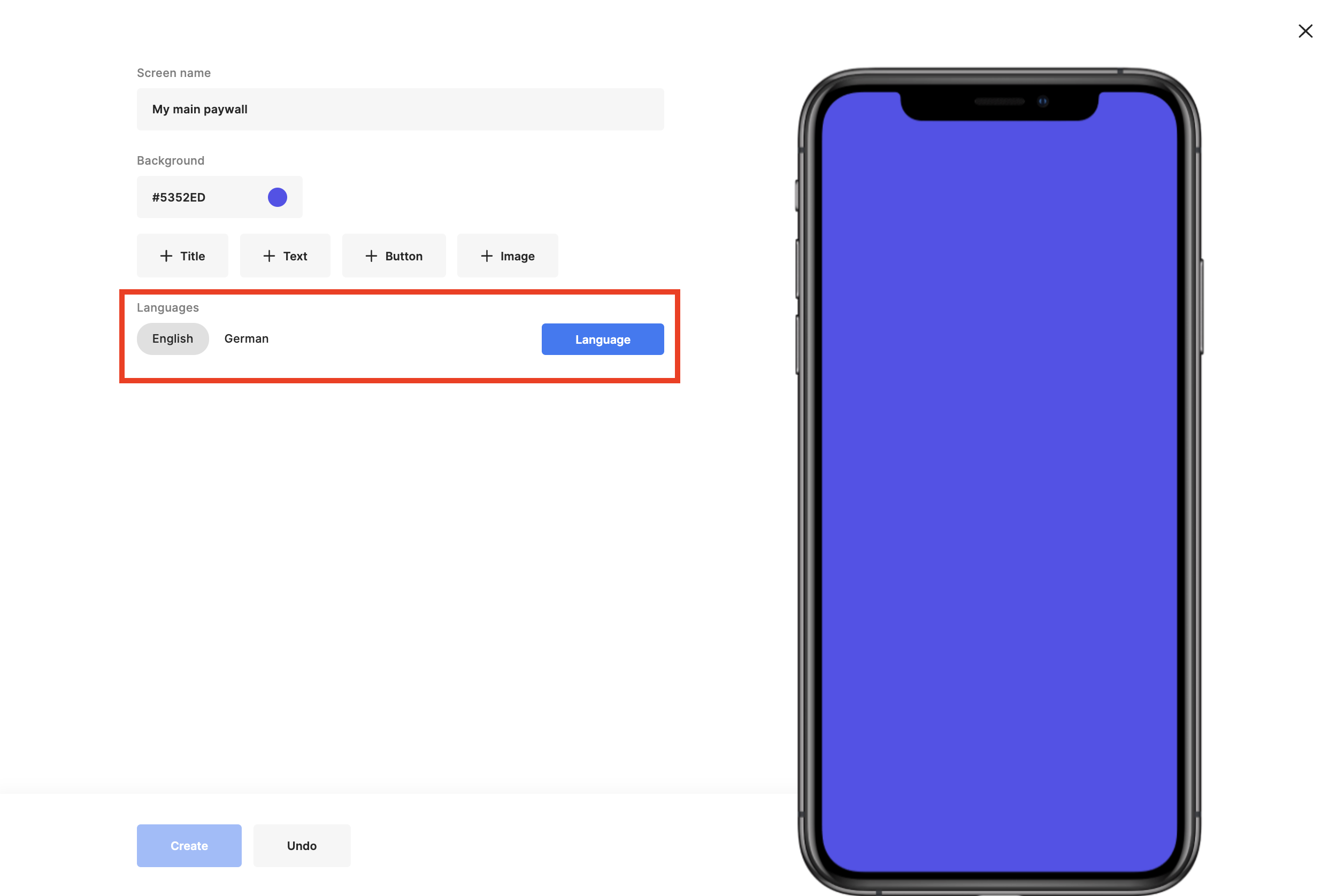
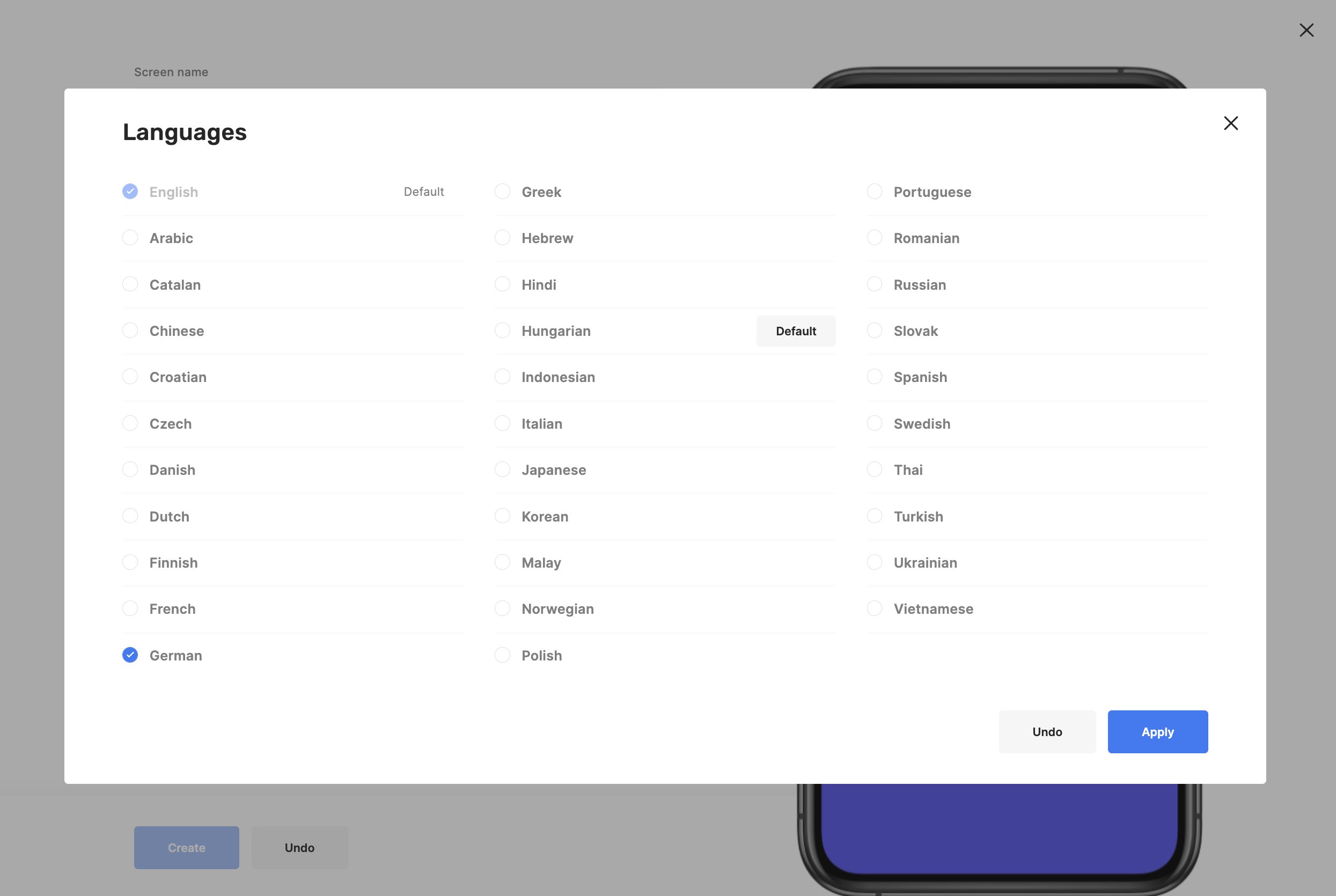
3. Create the UI
Let's start with Restore and Close buttons
- Add a Button by clicking on the + Button label. By default, elements use the entire screen's width with small side margins.

- Adjust button properties and set the Restore action
- You can copy created element, delete it, scale or move using actions from the context menu

- After adding the Close button, Title, Image and Text, let's proceed to purchase buttons:
- To automatically get localised subscription prices, use the Regular price option from the menu
- To have subscription prices available, add your in-app products to the Qonversion Dashboard
- Do not forget to configure entitlements in case you use Qonversion in Subscription Management Mode.
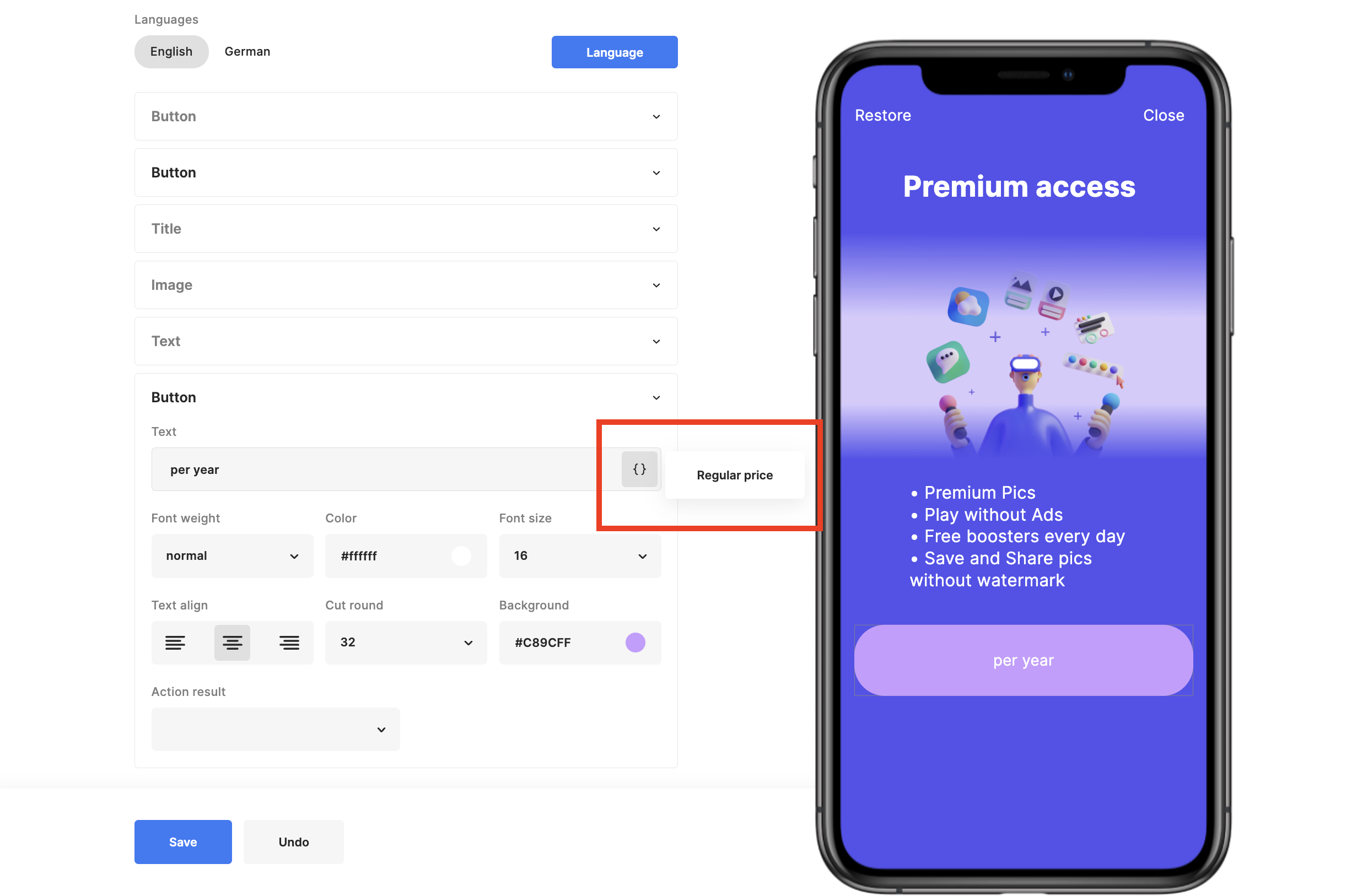
- Link the subscription start button with the Make a purchase action
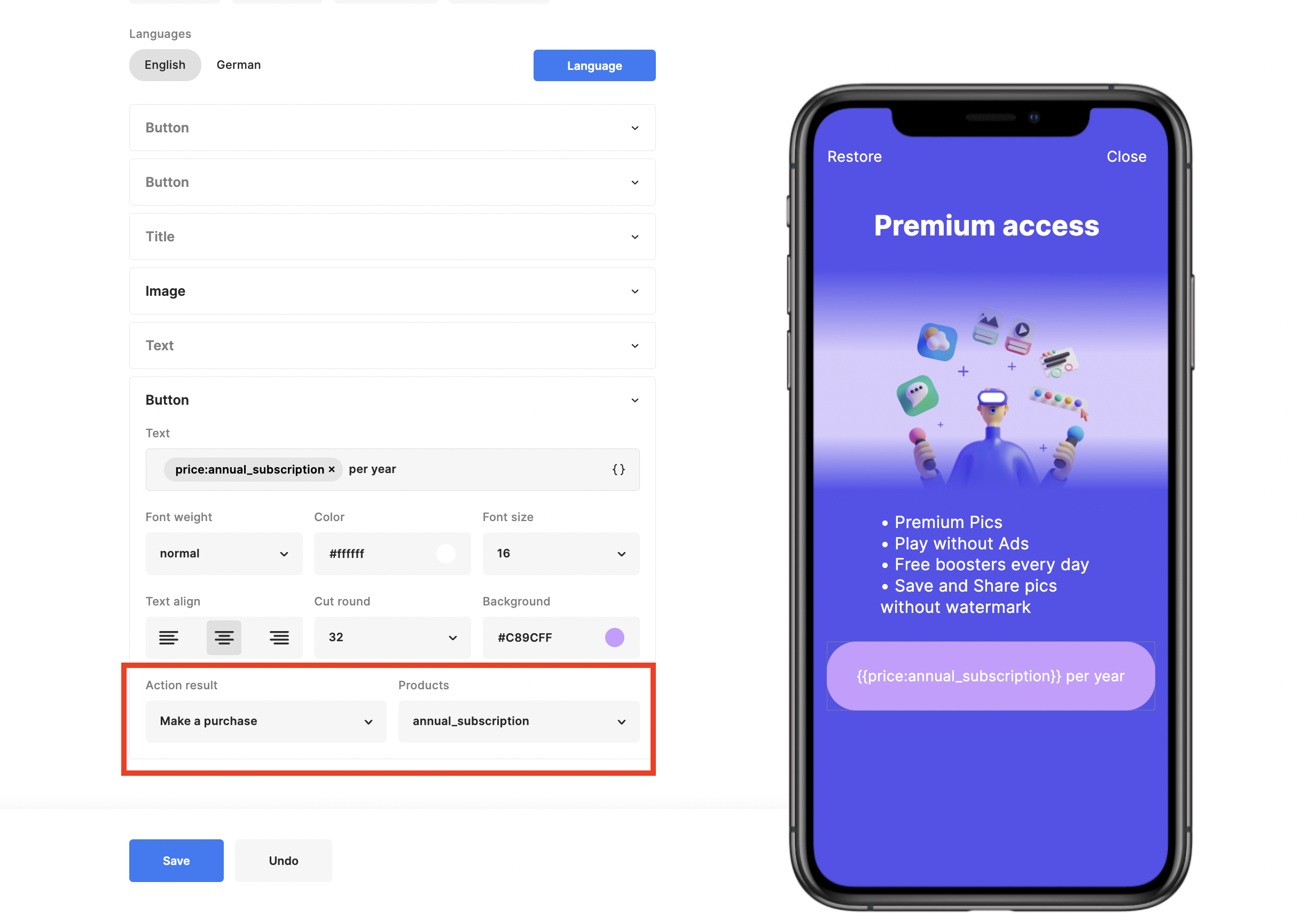
- Add the monthly subscription purchase button and Terms of use link.
That's it, the paywall is ready. Congratulations!
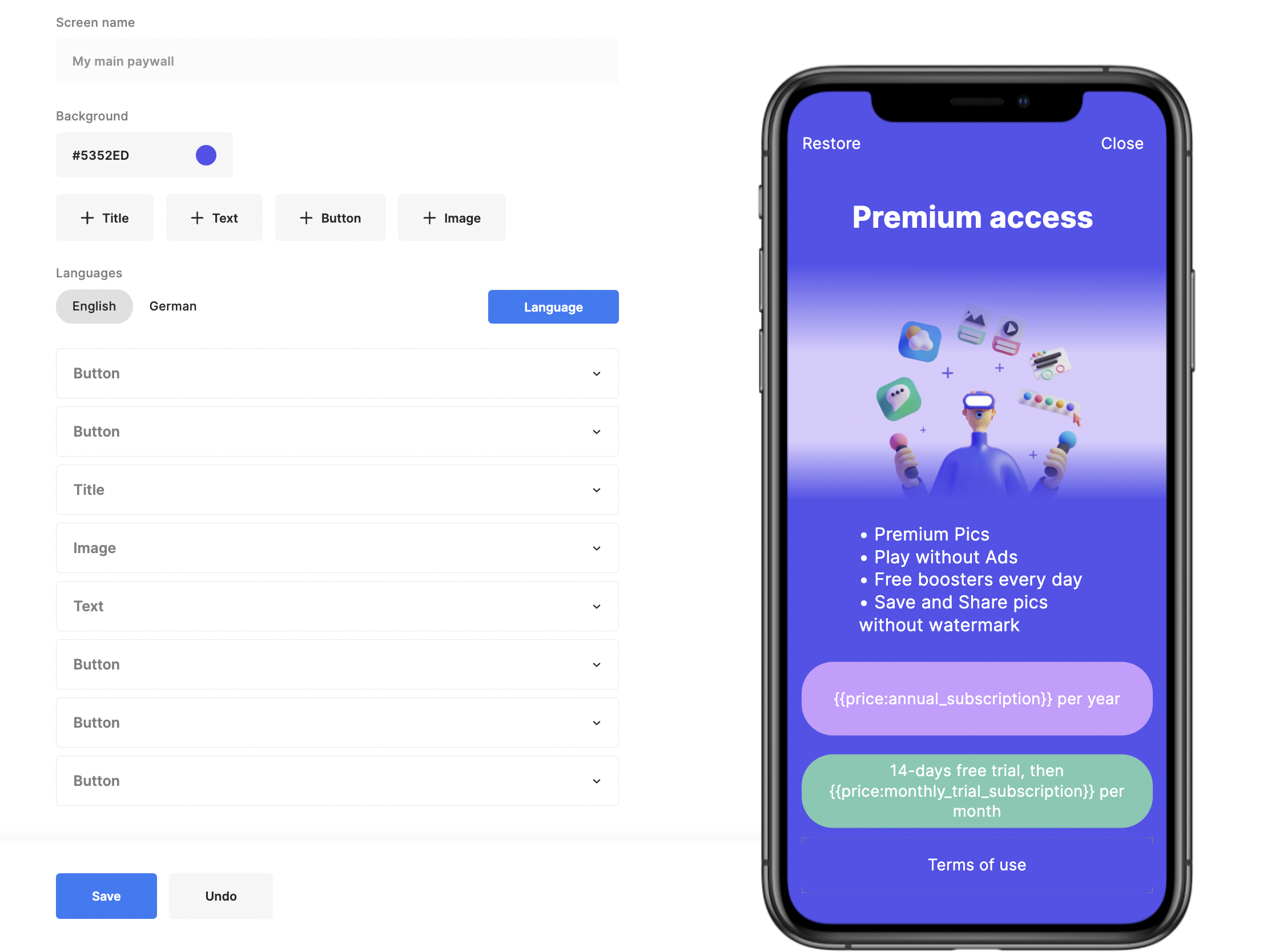
Updated 6 months ago
