Mixpanel
Send in-app iOS and Android subscription and purchase events to Mixpanel
Qonversion sends valuable in-app revenue events, including purchases, subscriptions after free trials, subscription renewals, and even refunds to your Mixpanel account. This allows you to match your user behavior with their payment data in Mixpanel, and inform your product decisions.
Qonversion validates user receipts directly with App Stores, so the revenue events are tracked even if a user does not open the app.
1. Set up the SDKs
-
Make sure you have Mixpanel SDK installed. If you do not have Mixpanel integration yet, please use this documentation.
-
Set Qonversion SDKs following installing the SDKs guides.
-
Attribute events sent from Qonversion and events received from the Mixpanel SDK to the same user by setting the same user id to Mixpanel that you set to Qonversion SDK in the User Identifiers guide.
Mixpanel.mainInstance().identify(distinctId: "yourSideUserID")[[Mixpanel sharedInstance] identify:@"yourSideUserID"];MixpanelAPI mixpanel =
MixpanelAPI.getInstance(context, MIXPANEL_TOKEN);
mixpanel.identify("yourSideUserID");mixpanel.identify("yourSideUserID");Mixpanel.identify('yourSideUserID');Mixpanel.Identify('yourSideUserID');→Read more about user identifiers here
Do not track any purchase events on the client sideQonversion tracks all revenue events, so if you track revenue events with Mixpanel SDK, you may double-count the revenue in your Mixpanel account.
2. Configure the Mixpanel Integration
- Go to your Mixpanel Project Settings and copy your token:
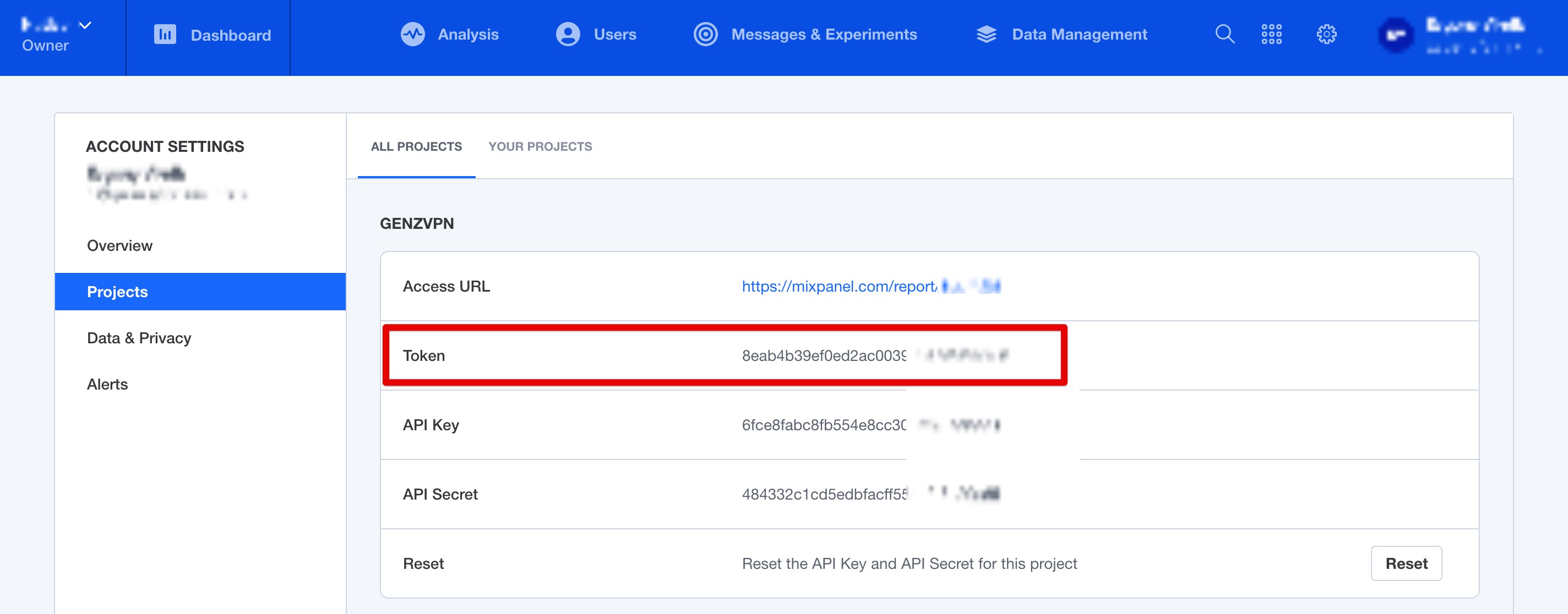
- Navigate to the Integrations section in your Qonversion project, select Mixpanel , and provide the Token and Save.
DoneNow Qonversion will start sending in-app purchases and subscriptions data to your Mixpanel account.
Event Payload
In case you need details about data sent to Mixpanel, follow the example below:
{
"event":"subscription_started",
"properties":{
"distinct_id":"user_id",
"Product Name":"product_id",
"time":1616128486,
"token":"",
"$insert_id":"",
"Product Price":9.9,
"$append":{
"$transactions":{
"$amount":9.9,
"$time":"2021-03-19T04:34:46",
"product_id":"product_id"
}
}
}
}Updated 9 months ago
