Google Developer Notifications
Enabling Google Real-Time Developer Notifications
Enabling Google Real-Time Developer Notifications speeds up events delivery time for integrations and webhooks and makes data in Qonversion analytics more real-time.
Google Developer Notifications Setup
Ensure you have enabled "Google Cloud Pub/Sub Admin" role for your project!
-
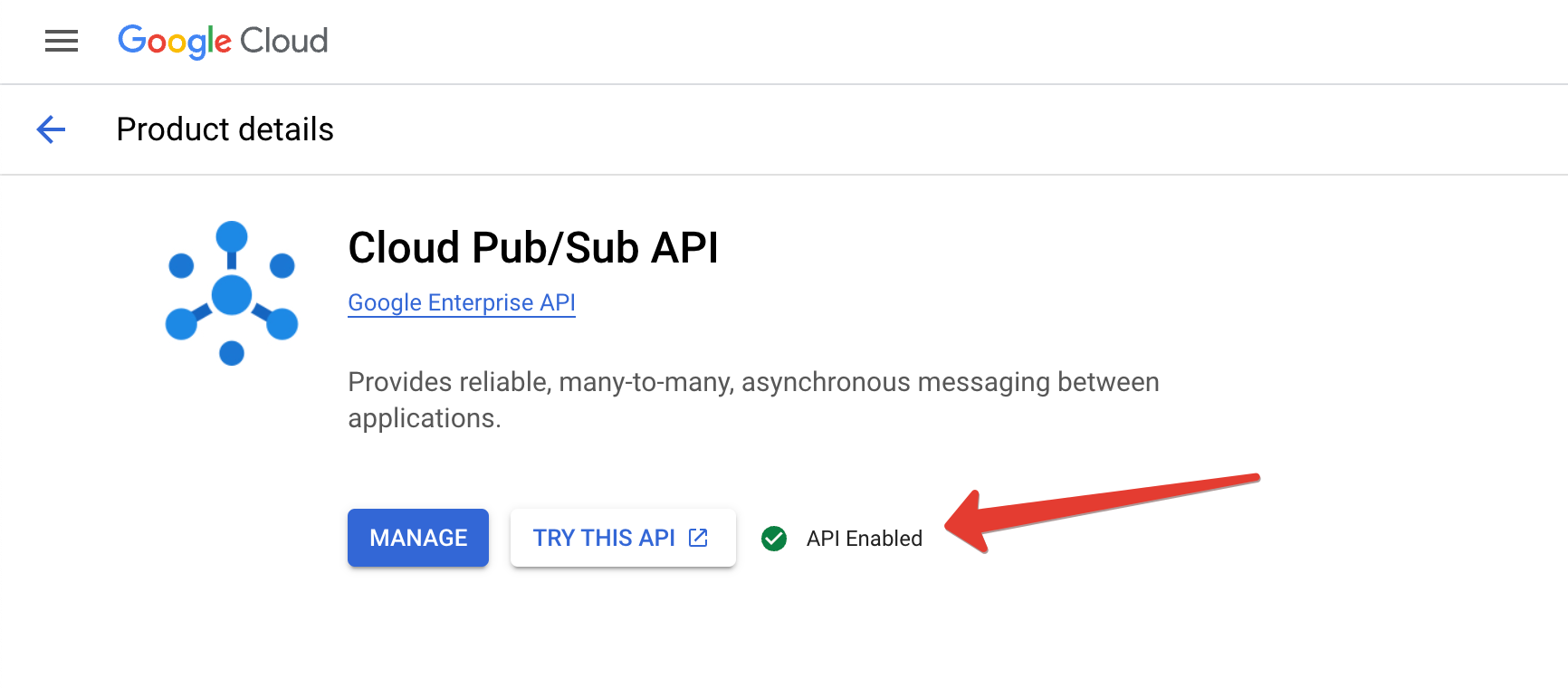
-
Navigate to your "Settings" tab at your project, then click the "Stores" button.
-
Scroll down to the Google Play Console configuration section and click Connect to Google button under the Google Developer Notification settings.
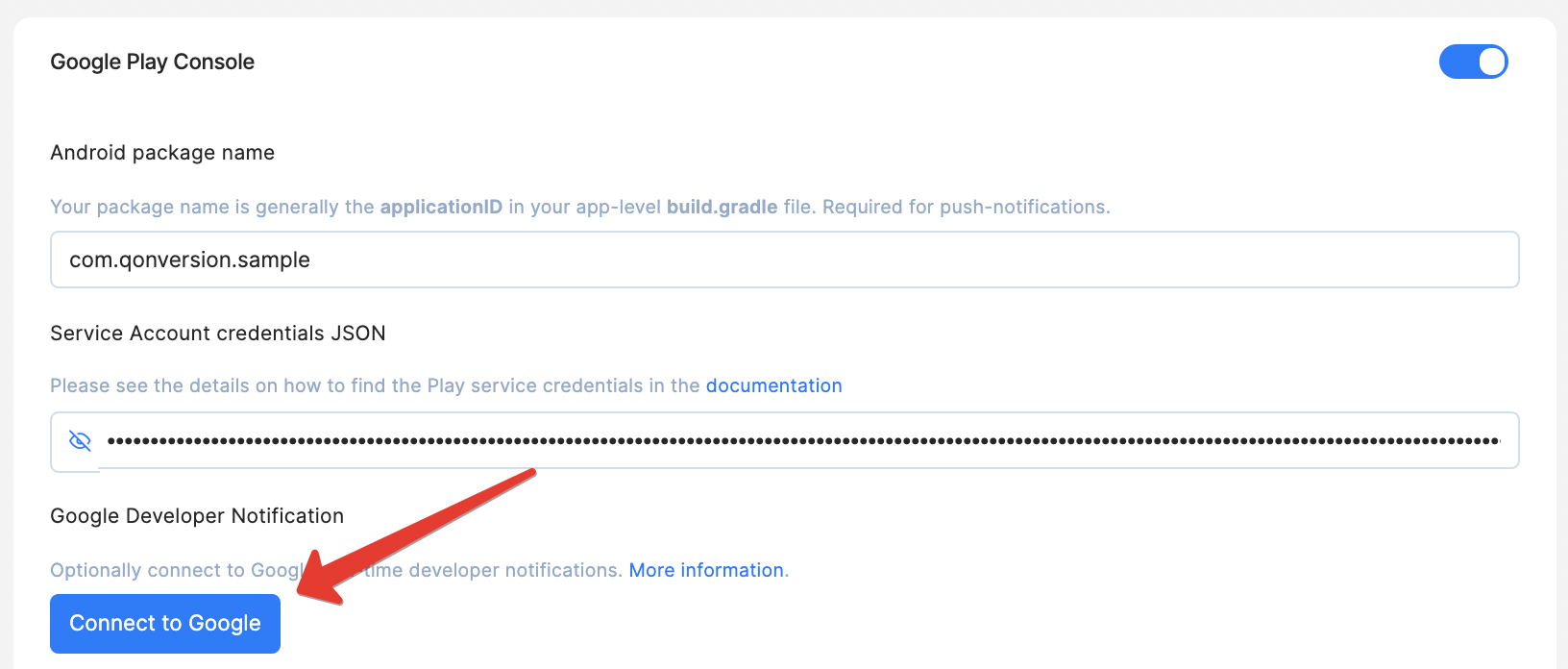
- You need to copy generated Google Developer Notifications Topic ID, as shown on the screenshot below.

- Open the Google Play Console for your application, then navigate to Monetization setup.
- In the Real-time developer notifications section:
- check the Enable real-time notifications toggle,
- insert your topic ID,
- choose the correct Notification content for your app (with in-app products if you use them),
- click on Save changes,
- click on the Send Test Notification button.
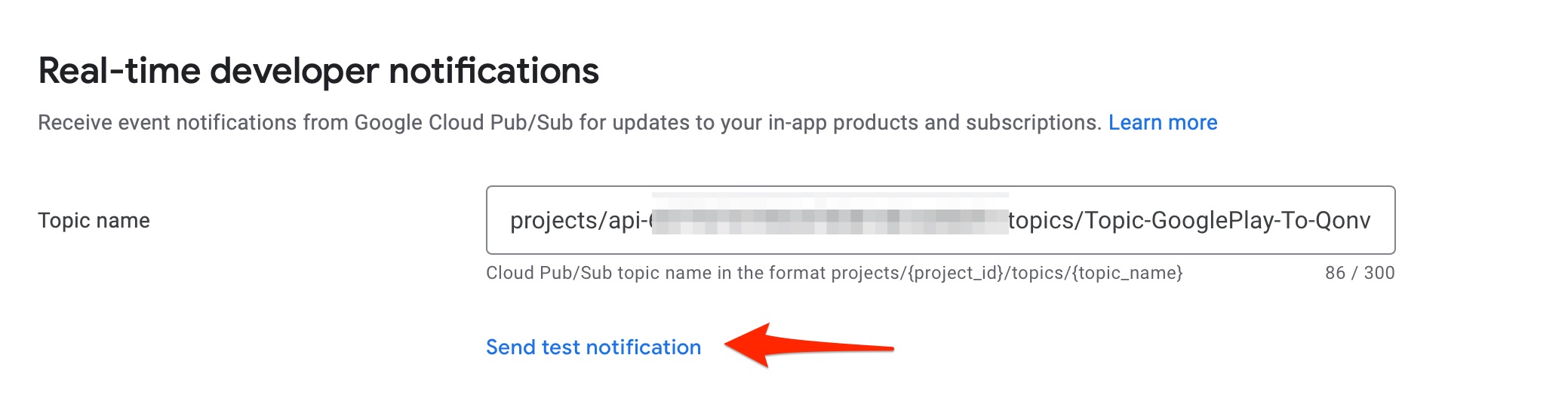
Wait 24 hours before updating your existing key in QonversionIt takes up to 24 hours for your Google service credentials to work correctly. Make sure to wait for at least 24 hours after you have created the credentials before connecting to Google Real-Time Developer Notifications.
Troubleshooting
Could not connect Qonversion to Google
- Ensure the provided service access key has Pub/Sub Admin role. Create a new service account key with Pub/Sub Admin role as described here
- Wait 24 hours
- Back up your existing key from Qonversion, then update the service key
- Try again connecting Google to Qonversion
Updated 10 months ago
