Creating an App in Google Play Console
1. Create an app
Navigate to Google Play Developer Console and select the 'All apps' tab from the menu on the left.
Click on the Create app button.

Create Google Play App
Fill in the details required and click on Create app.
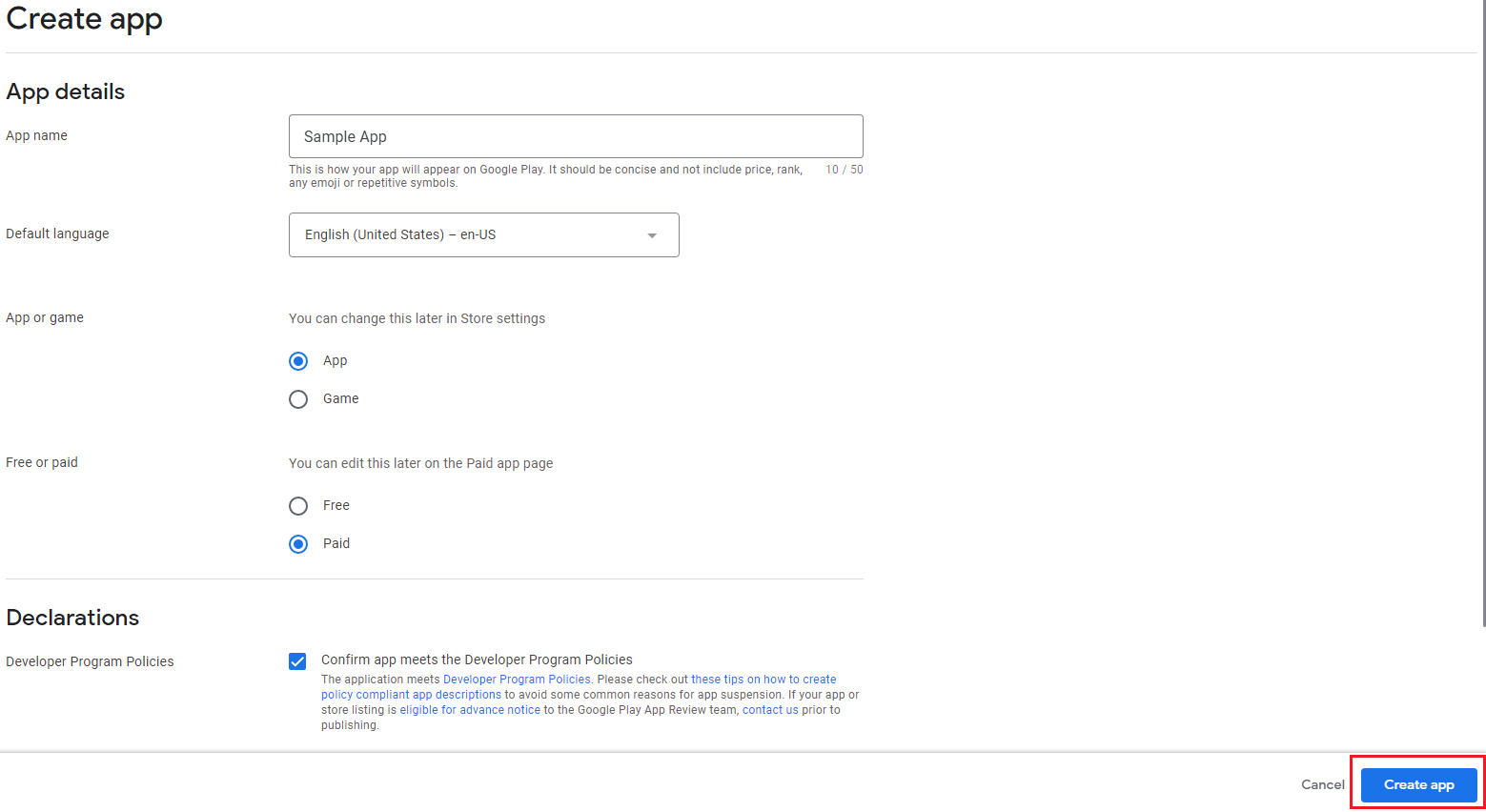
2. Set up the app
You have to complete 9 steps to set up your app.
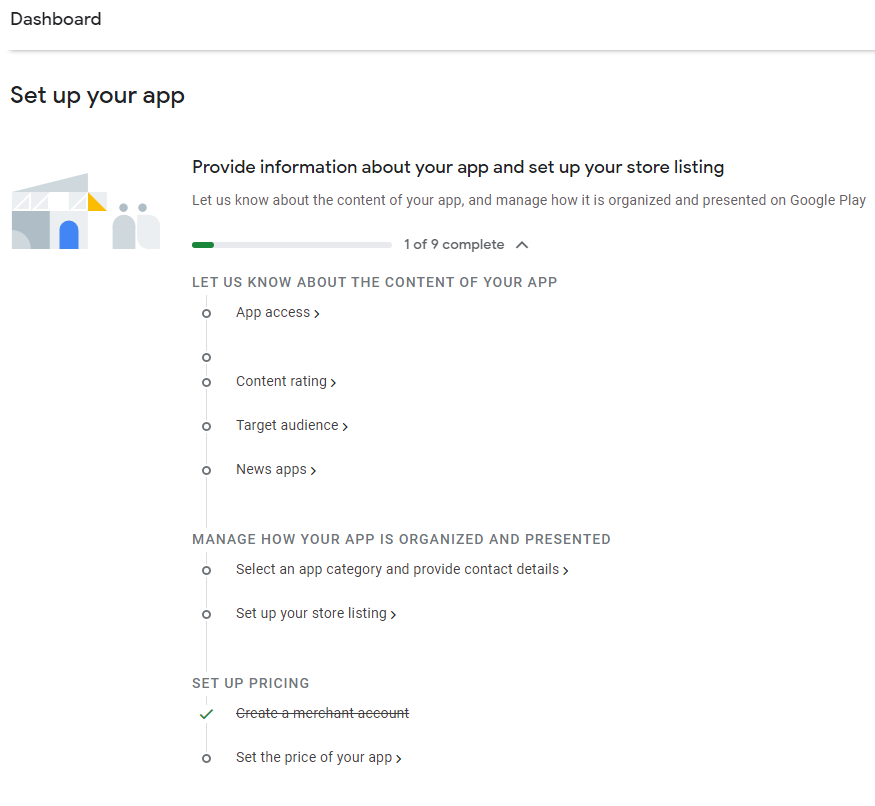
2.1 App access
If your application has any forms of authentication, you have to provide the access details.
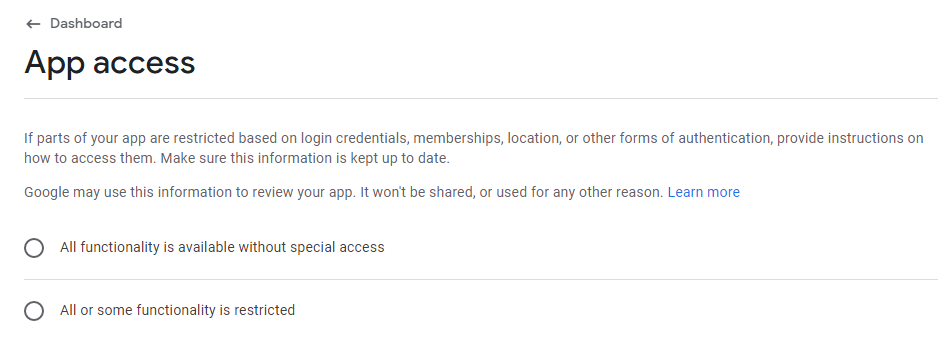
2.2 Content ratings
Complete the questionnaire to receive your content ratings for the app.
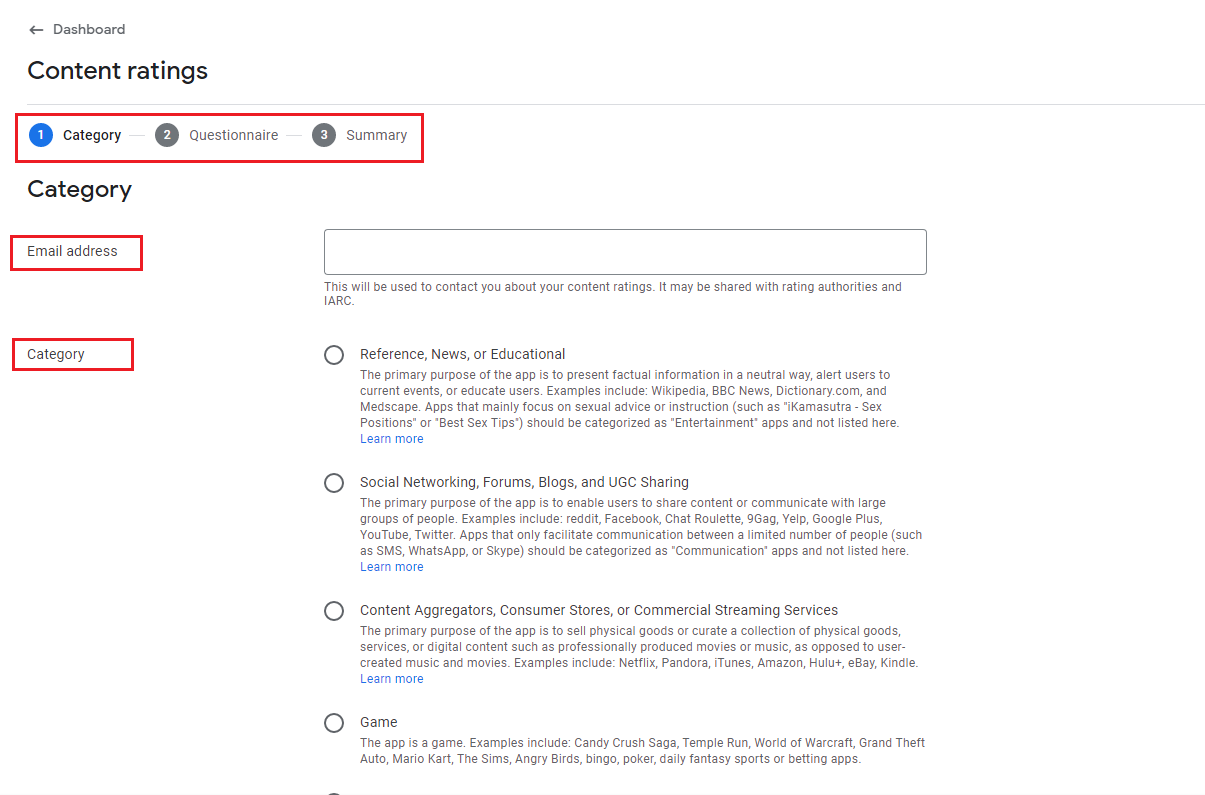
2.3 Target audience and content
Manage target audience and app content settings.
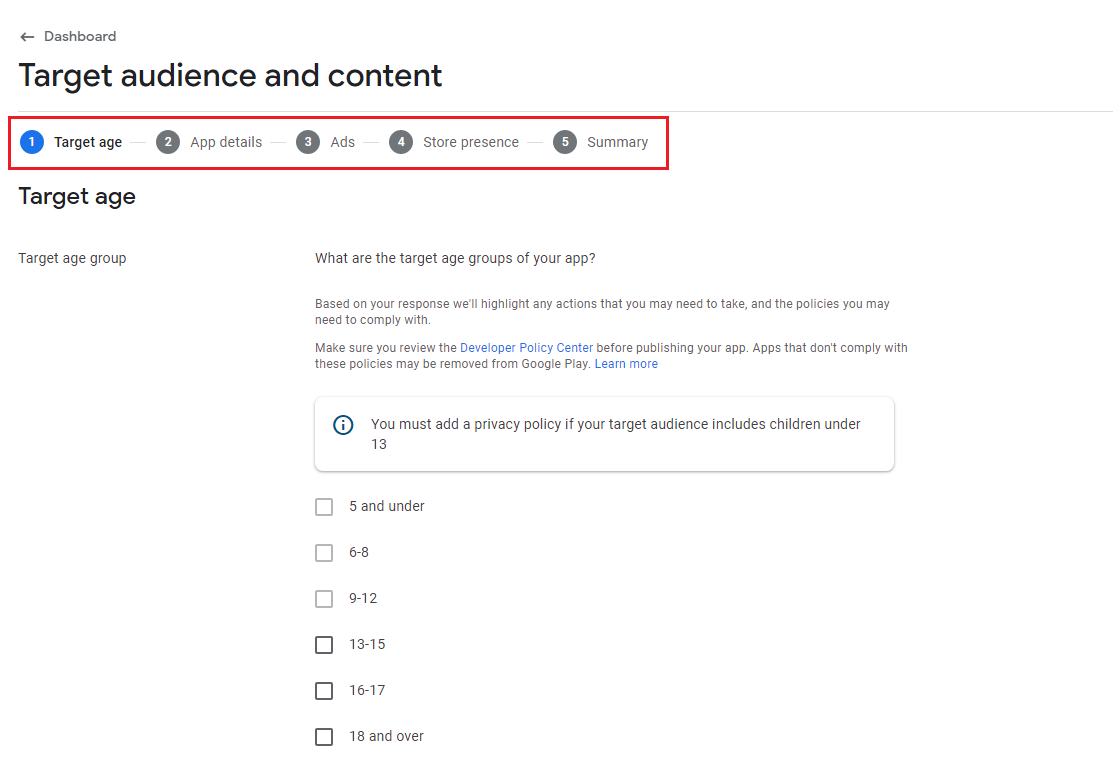
2.4 News app
Answer the question about the use of ads in your application.
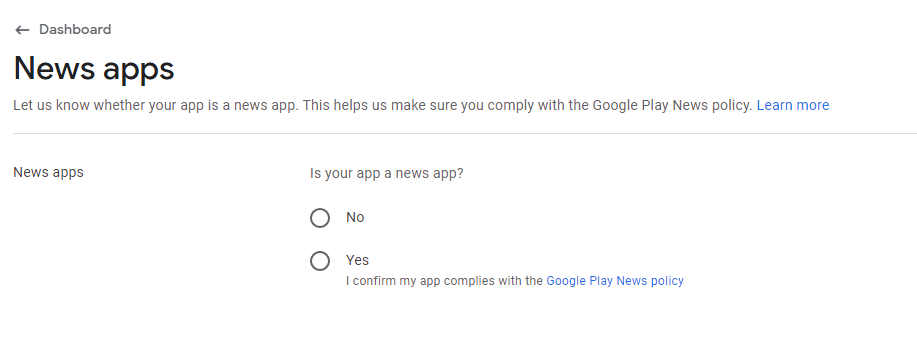
2.5 App category
Select your app category and provide your contact details.
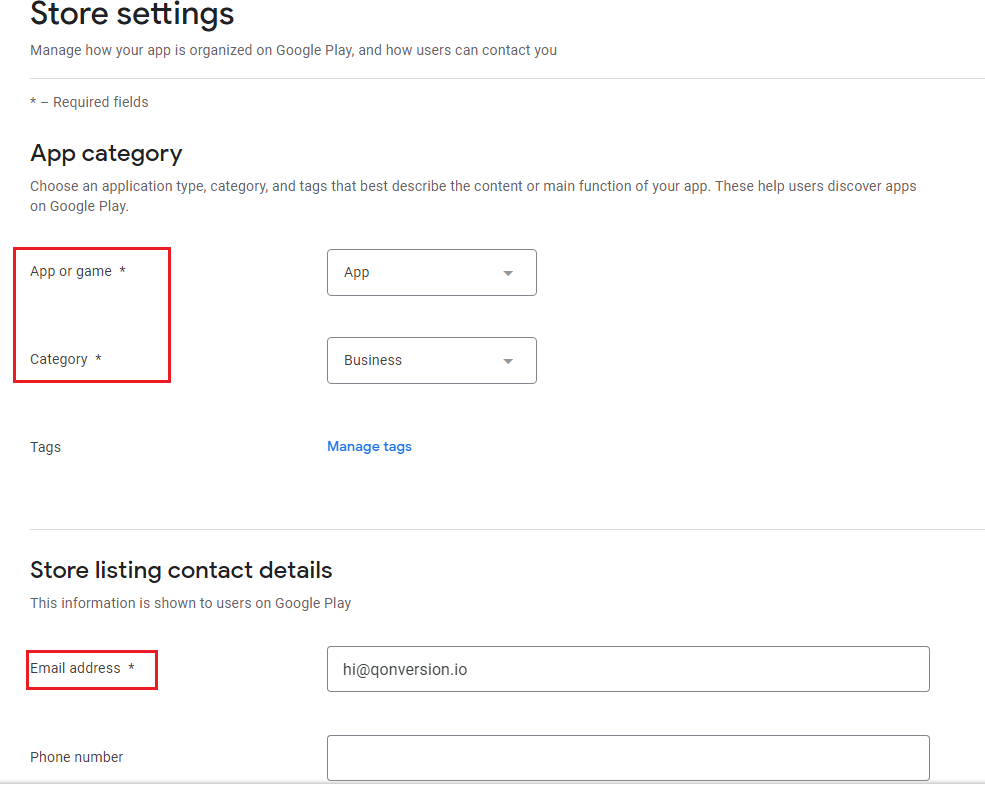
2.6 Set up the store listing
Fill in the app's name and description.
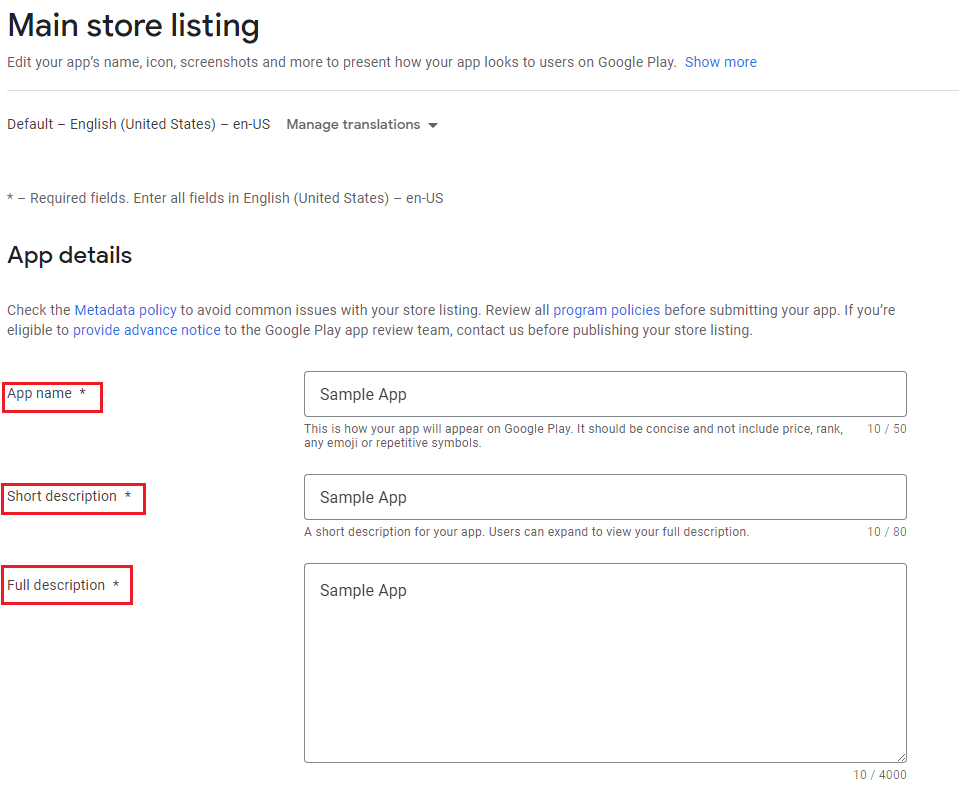
Provide the app icon and screenshots that will be shown on Google Play.
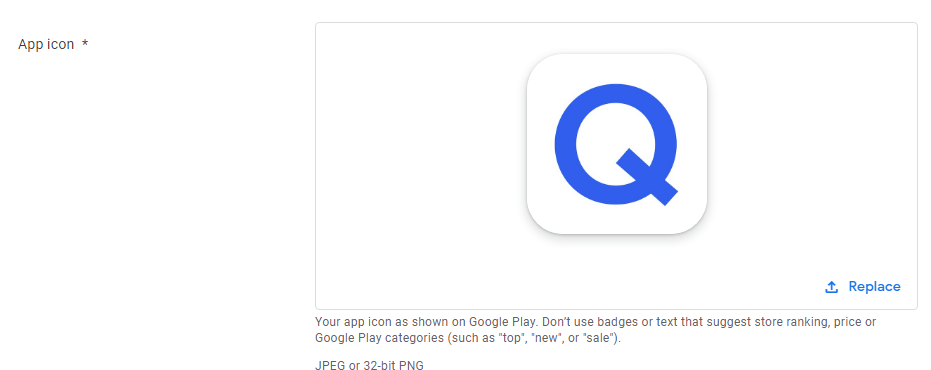
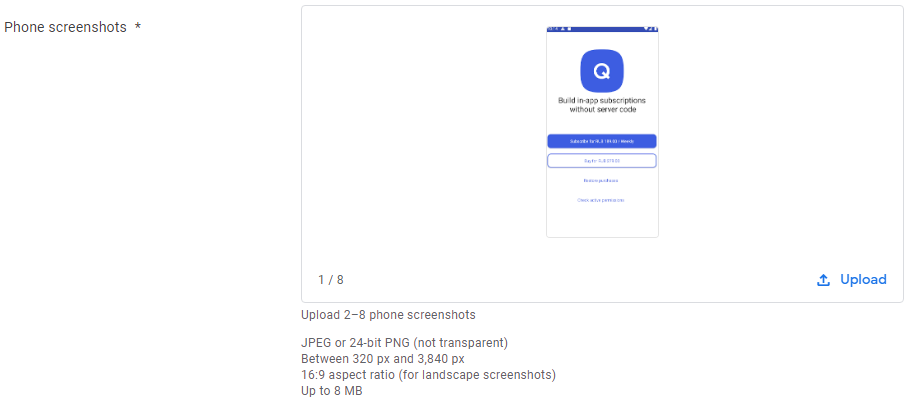
2.7 Merchant account
If you don't have a merchant account yet, create a payments profile.
2.8 Set the price for your app
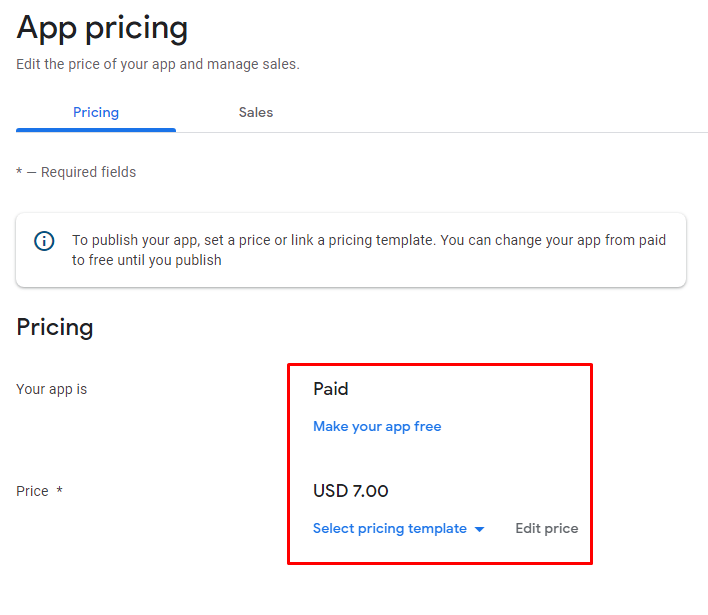
If you choose to offer your app for free, you can not change that in the future.
Updated 10 months ago
