Amazon S3
Send raw data reports directly to your Amazon S3 bucket
Qonversion allows you to upload all the raw revenue data we track to your Amazon S3 bucket. You can find more details about raw data reports here.
Prepare Amazon S3 credentials
To upload raw data reports to your bucket, Qonversion needs Access Key ID and Secret access key for the user with write access to the corresponding bucket.
- Navigate to the IAM Console, select the Users section and click the Add users button
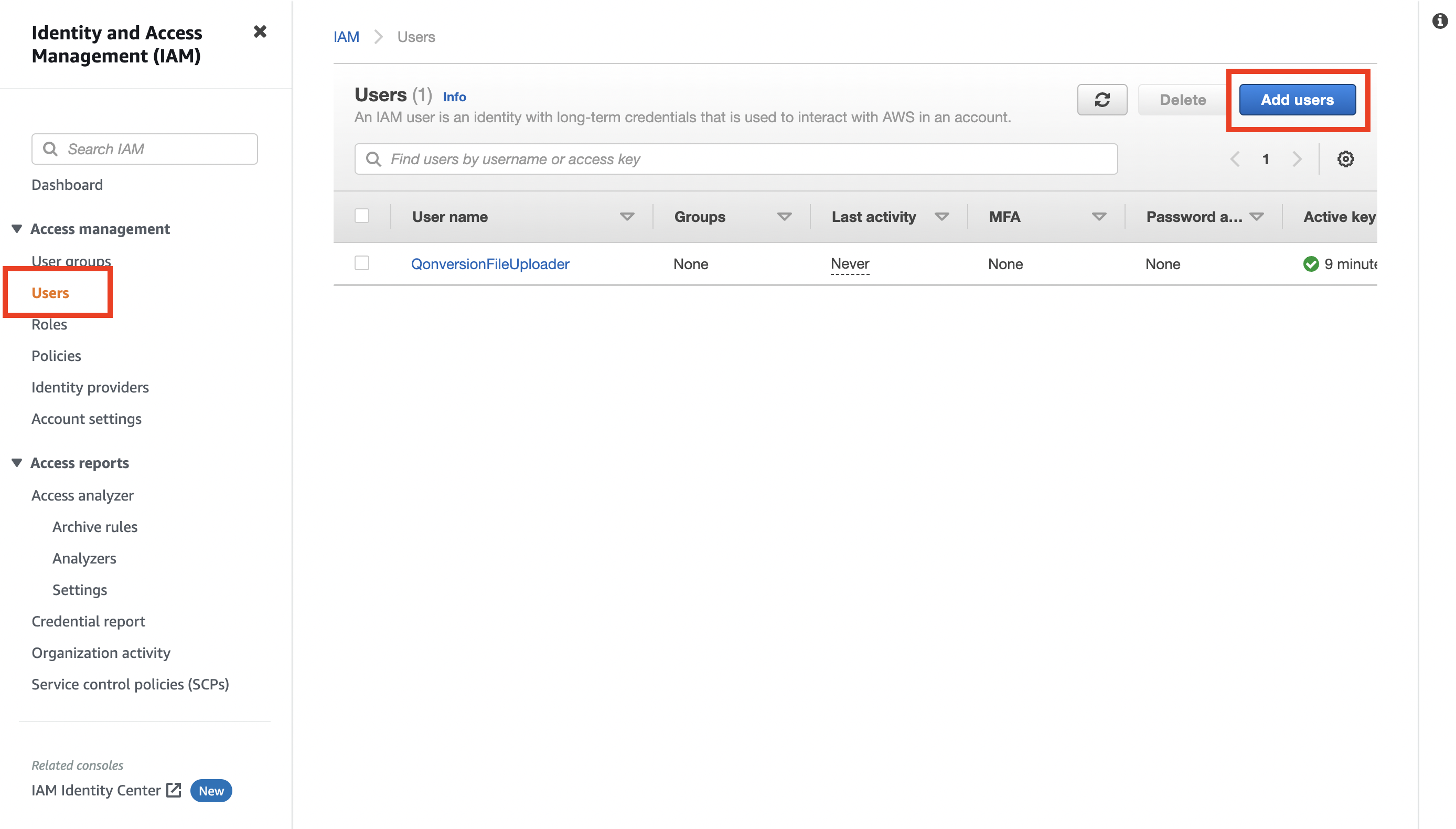
- Select Access key - Programmatic access on the first step.
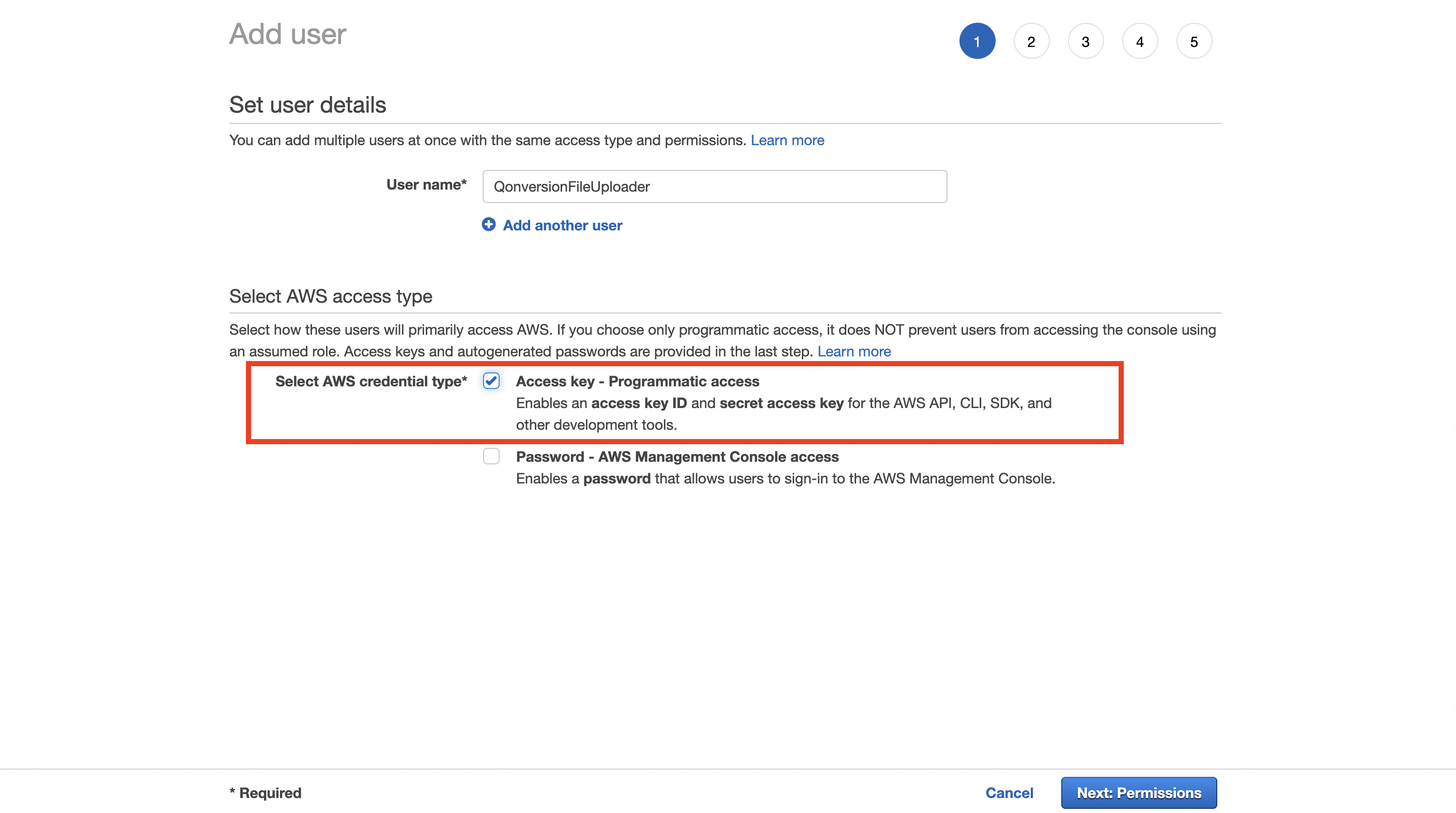
- There is no need to add any permissions during the user creation; navigate to the final step.
- Download the .csv file with the user's credentials; you will need them later.
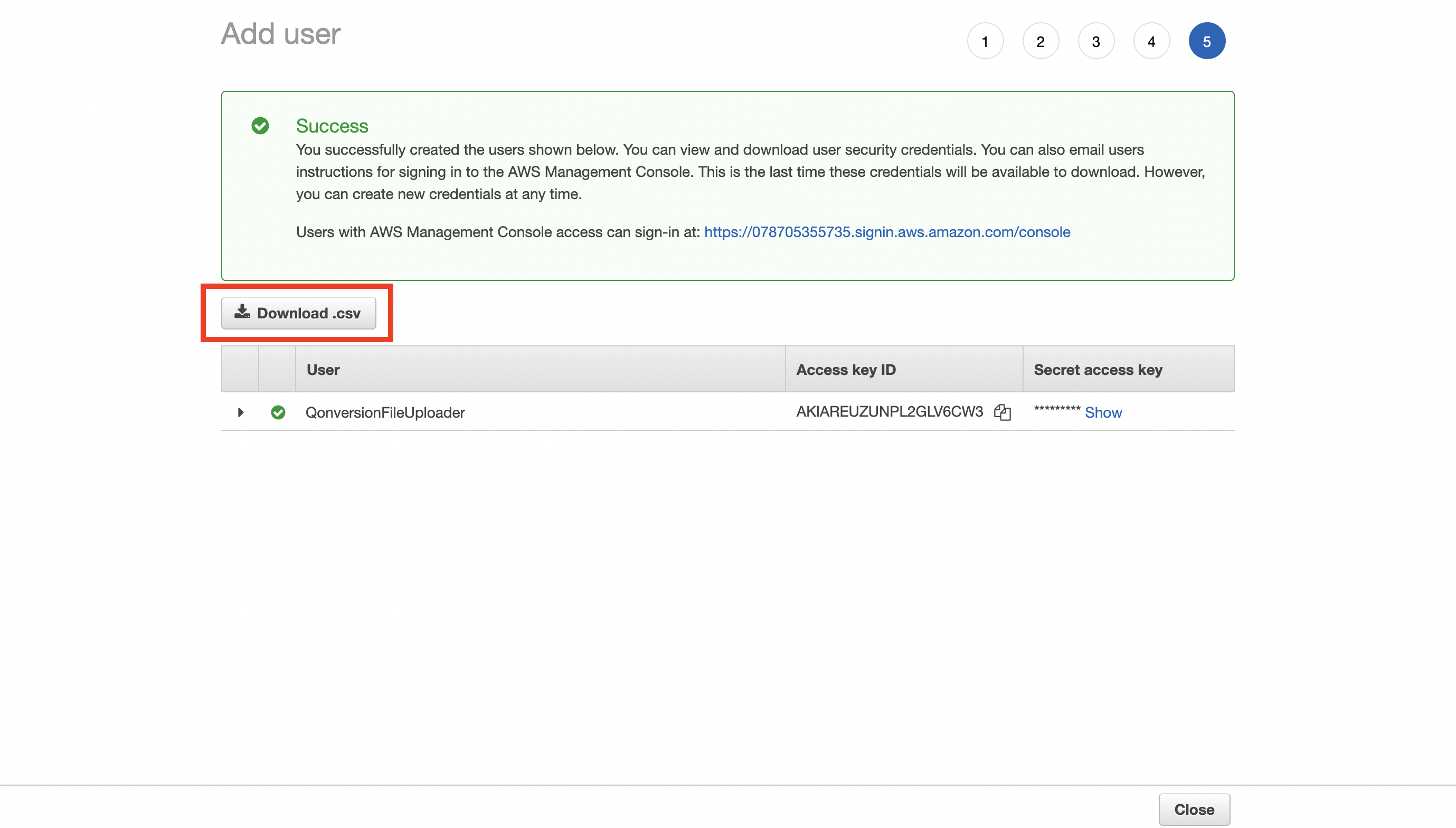
- Navigate to the recently created user and save the User ARN value; you will need it later.
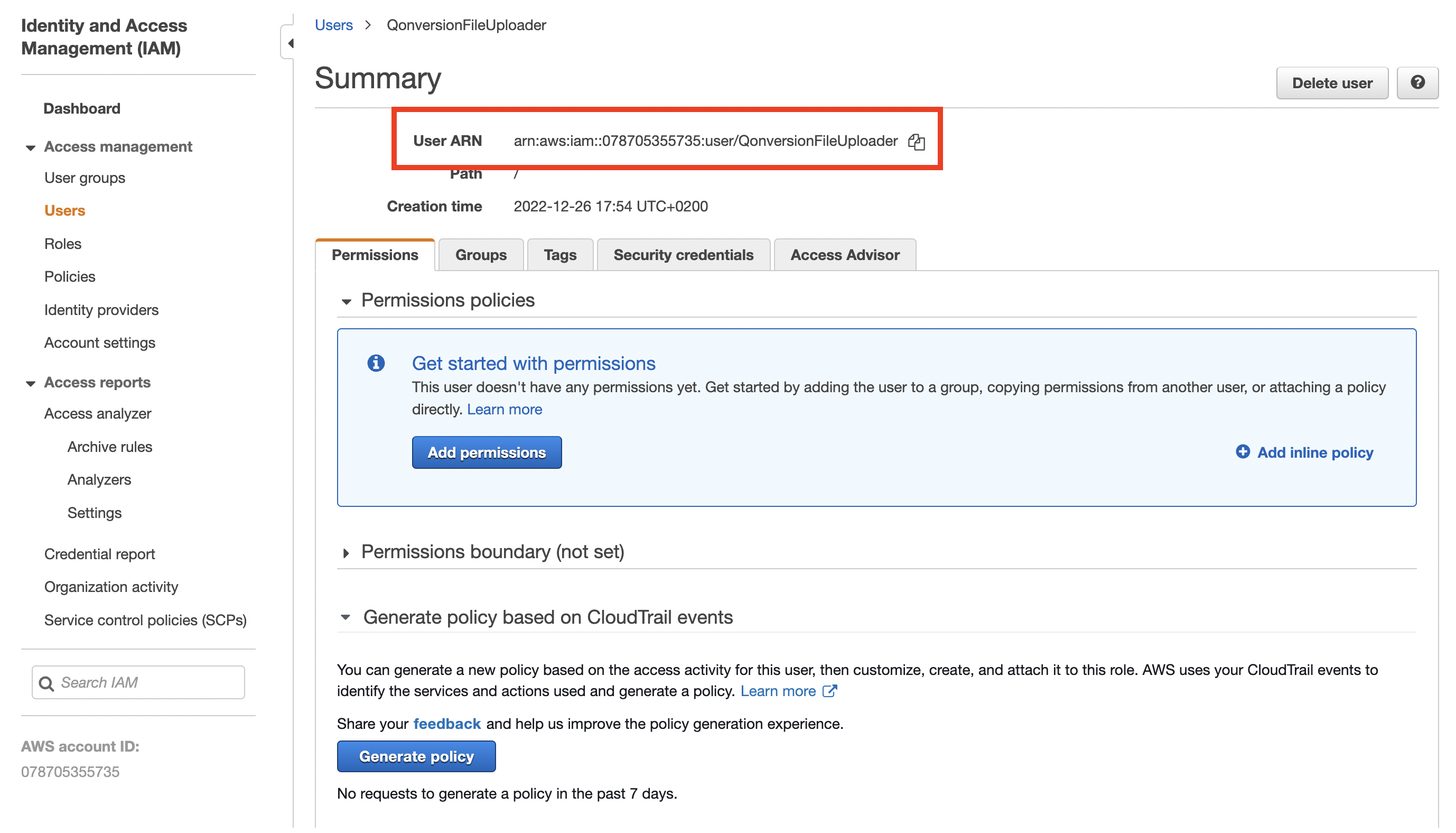
- Navigate to your bucket list, and create a new bucket or select an existing one.
- Copy your bucket name.
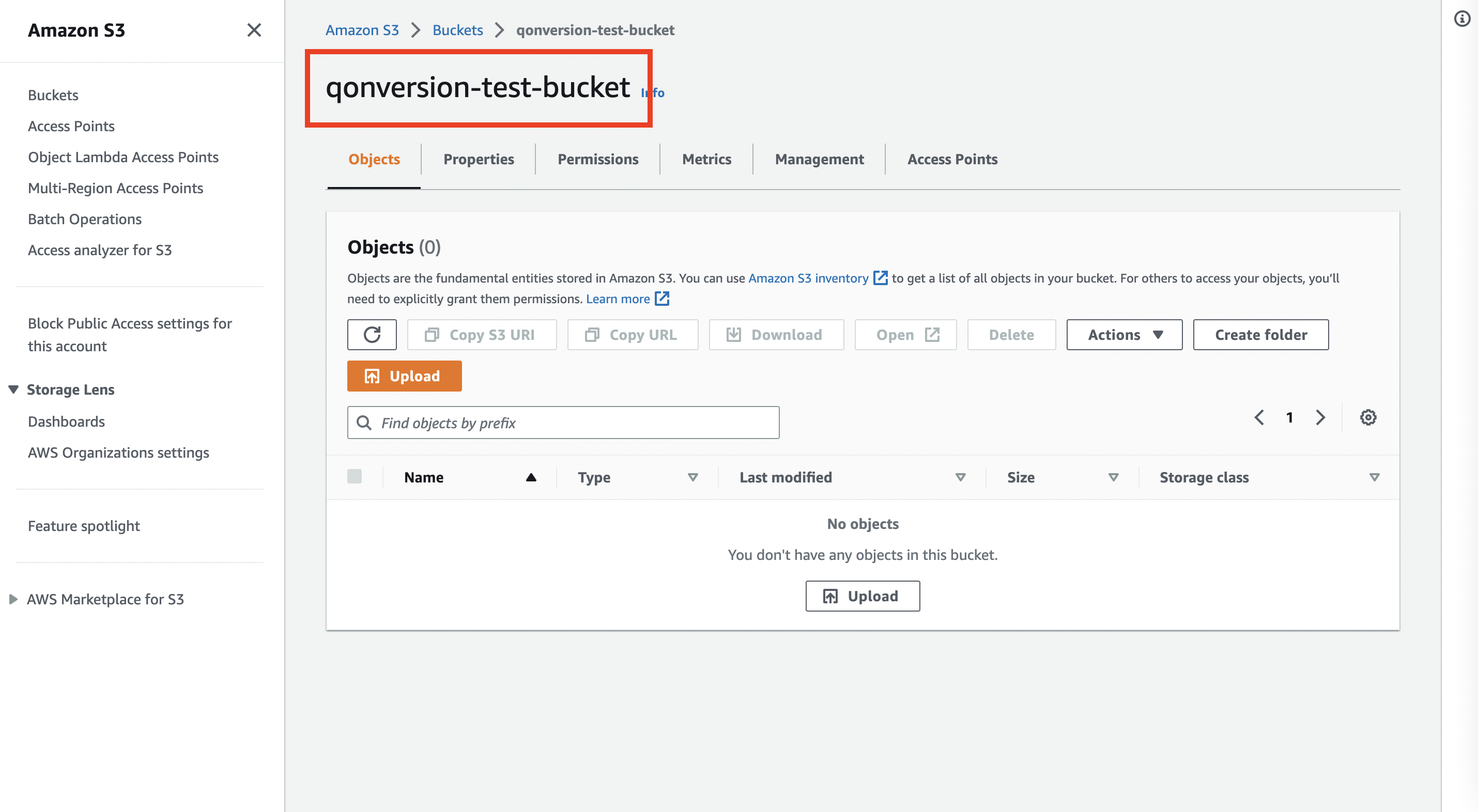
- Create a policy to allow the User ARN from the 5th step to get PutObject action access to the bucket from the 7th step.
- For example, you can use AWS Policy Generator, where Principal = User ARN and Amazon Resource Name (ARN) = arn:aws:s3:::[your bucket name from the 7th step]/*
- Or copy the JSON below after replacing qonversion-test-bucket and arn:aws:iam::078705355735:user/QonversionFileUploader in the Resource and AWS field, respectively, with your values.
{
"Id": "Policy1672076420793",
"Version": "2012-10-17",
"Statement": [
{
"Sid": "Stmt1672070877286",
"Action": [
"s3:PutObject"
],
"Effect": "Allow",
"Resource": "arn:aws:s3:::qonversion-test-bucket/*",
"Principal": {
"AWS": [
"arn:aws:iam::078705355735:user/QonversionFileUploader"
]
}
}
]
}- Final step to prepare Amazon S3 credentials. Navigate to the Permissions section in your bucket, click the Edit button in the Bucket policy field and paste the JSON from the previous step. Congratulations, after saving the changes, your configuration is ready to use!
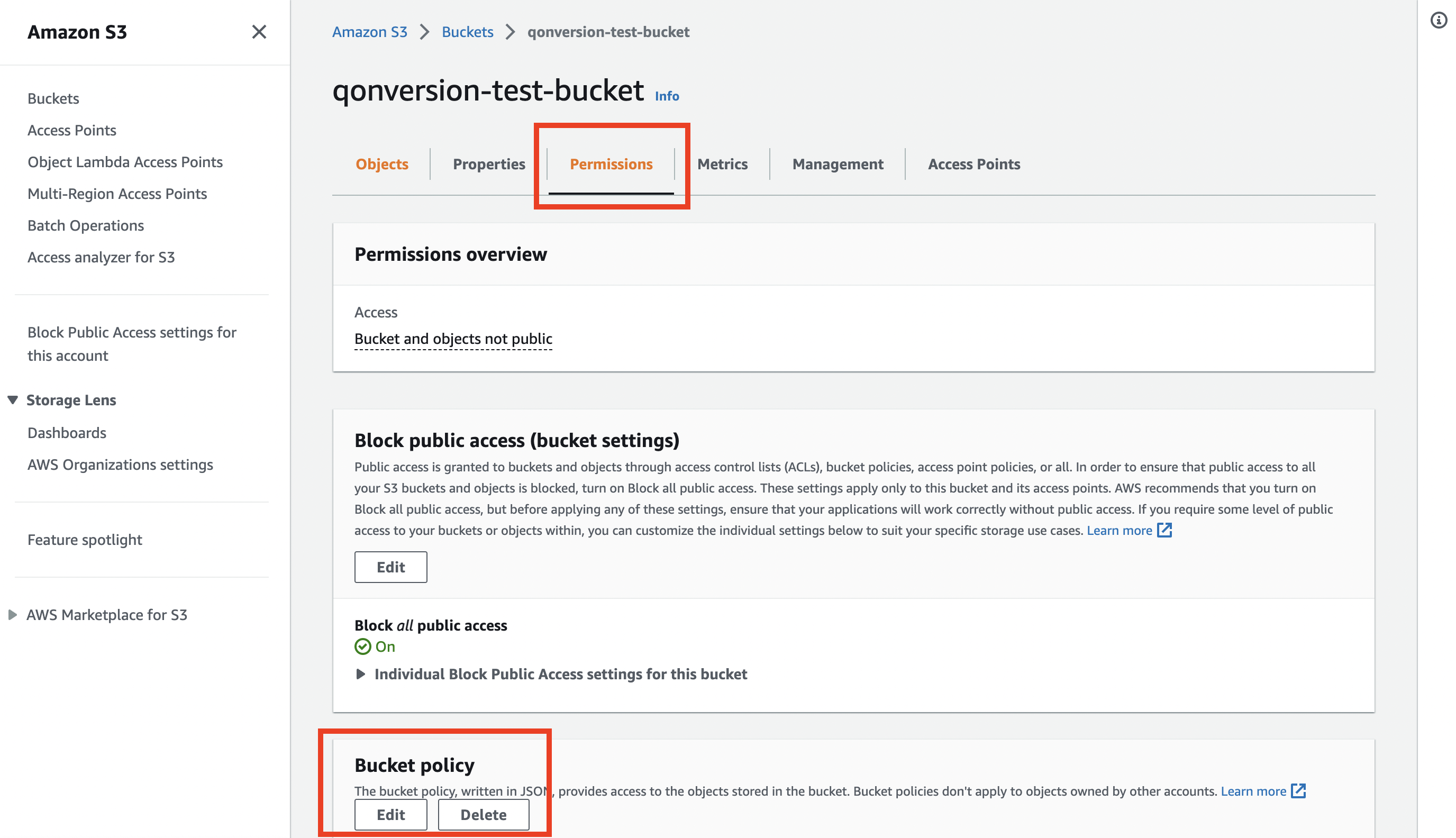
Enter Amazon S3 credentials to Qonversion
- Navigate to the Amazon S3 integration creation page.
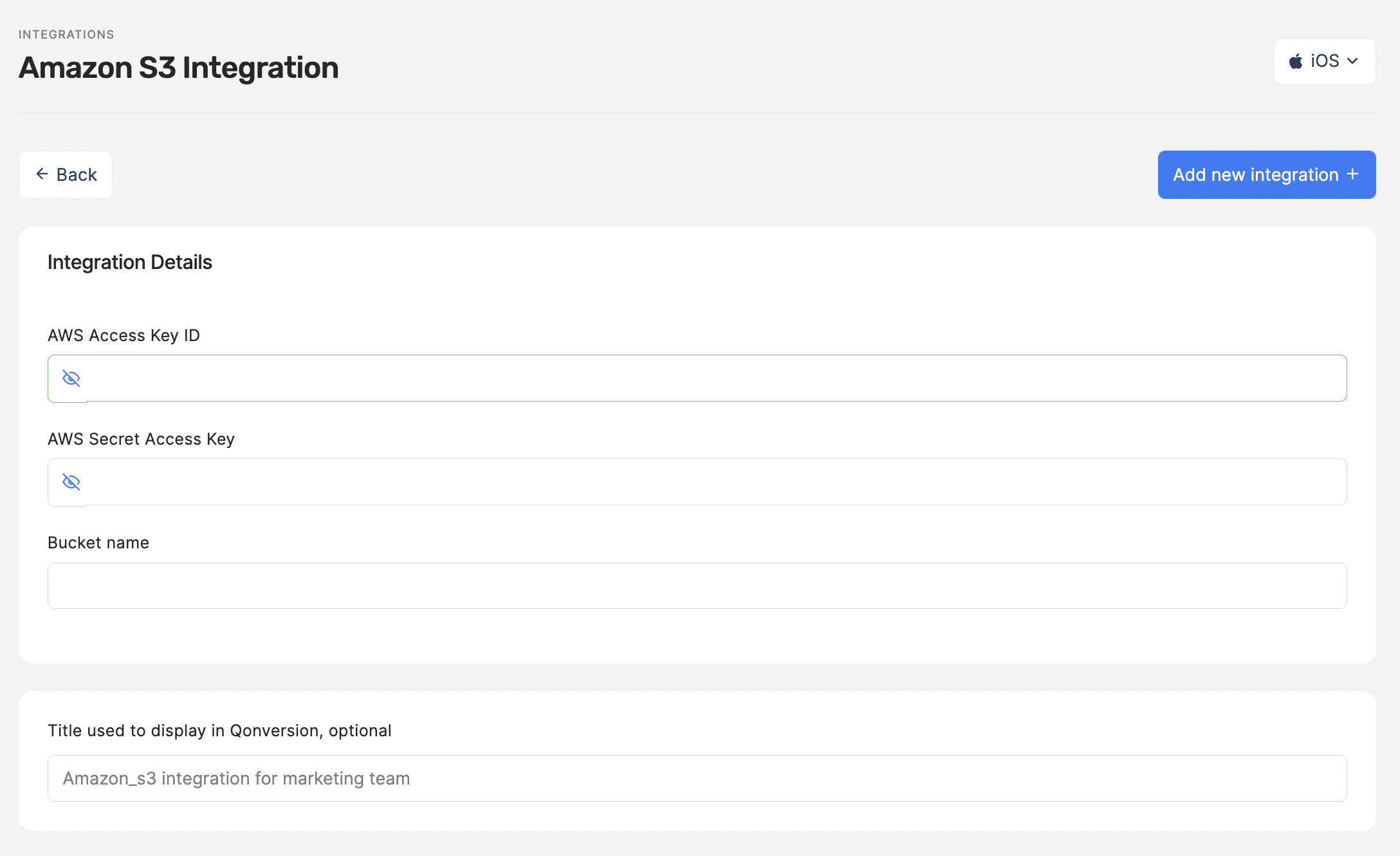
- Enter AWS Access Key ID, AWS Secret Access Key and Bucket name to the corresponding fields
- You have gotten the AWS Access Key ID and AWS Secret Access Key values with the .csv file, downloaded during the 4th step in the Prepare Amazon S3 credentials section above.
- You have gotten the bucket's name during the 7th step in the Prepare Amazon S3 credentials section above.
- Click the Add new integration + button
- Congratulation! Now you have successfully connected the Amazon S3 bucket to Qonversion. Navigate to the Scheduled reports section to launch report uploading to the bucket.
Updated 9 months ago
What’s Next
