License testing
Test in-app purchases with application licensing
Application licensing allows you to set up a list of Gmail accounts to test your in-app purchases. You don't have to add a publishing account here because it is considered a licensed tester by default.
1. Open License Testing panel
Navigate to Google Play Developer Console. Click on the Settings and select the License Testing panel. This page lets you set up the main components for test accounts and manage test responses.
2. License testers
Add the tester account that you will use for testing in-app purchases with an Android device. See more on Android devices for testing here.
3. License response
License response allows you to set a static licensing response in your publisher account. RESPOND_NORMALLY affects google server responses when it receives a license check for your application. If the app has a license, the server will respond "LICENSED". Otherwise "NOT_LICENSED".
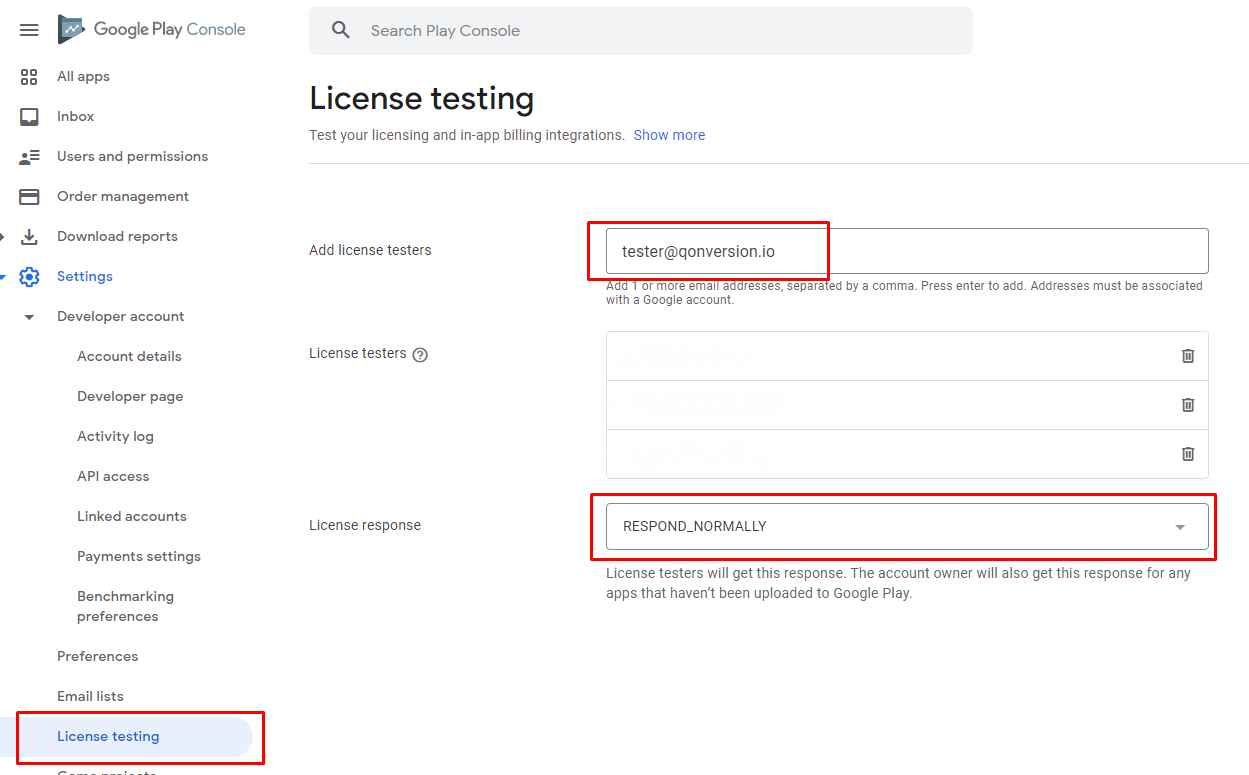
Updated 10 months ago
