Apple Search Ads Attribution
Apple Search Ads attribution with Qonversion
Qonversion automatically collects the attribution data for Apple Search Ads through its SDK and AdServices Framework. The attribution data and raw data export are available in the Qonversion Apple Search Ads dashboard.
1. Enable Data Collection
After you have completed the first three steps from the Quick Start guide and have Qonversion SDK installed, enable data collection using the following SDK method:
Qonversion.shared().collectAppleSearchAdsAttribution()
[[Qonversion sharedInstance] collectAppleSearchAdsAttribution];
Qonversion.getSharedInstance().collectAppleSearchAdsAttribution();
Qonversion.getSharedInstance().collectAppleSearchAdsAttribution();
Qonversion.GetSharedInstance().CollectAppleSearchAdsAttribution();
Qonversion.getSharedInstance().collectAppleSearchAdsAttribution();
Make sure you are using Qonversion iOS SDK version 2.18.2 or above
2. Import AdServices framework
Starting with iOS 14.3, Apple Search Ads campaigns are measured through a new self-attributing integration based on the AdServices framework.
3. Apple Search Ads Settings Configuration
-
Create a user with the API Account Manager role in your ASA account (you need the admin rights to create a user):
Account Settings → User Management → Invite Users → Select the user role -
Log in to your Apple Search Ads account using the user's credentials with API access created above.
You need to create an OAuth client in the API settings. To generate private and public keys, please follow Apple's Documentation. Paste your public key to create client credentials. Download the private key, you will need it later:
Account Settings → API → Client Credentials
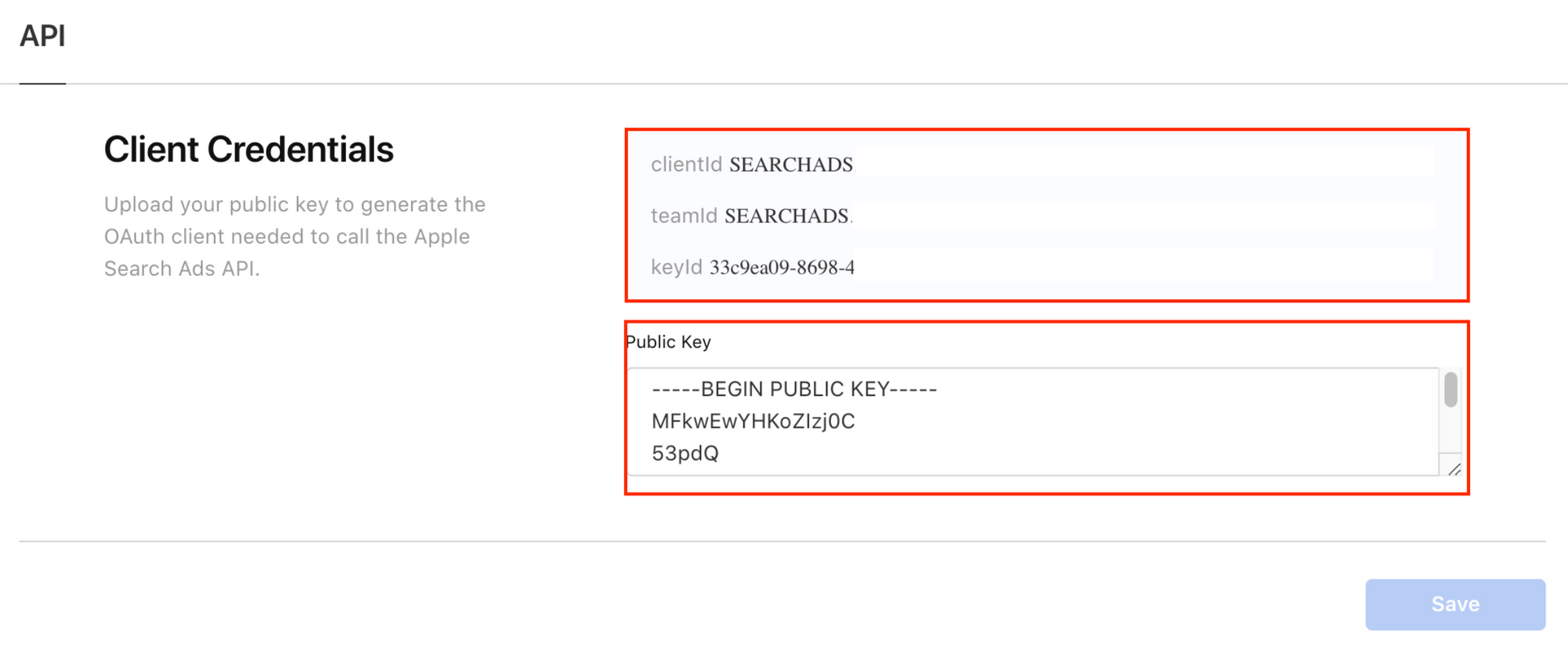
- Сopy and save
clientId,teamId,keyId.
You also need your companyAccount IDthat can be found in the Account Settings or in the top right corner menu.
For accounts managing multiple campaign
For Apple Search Ads with multiple campaign groups, use the campaign group ID, not the account ID. This ensures correct attribution for each group. Single campaign group accounts may have matching account and campaign group IDs, but they differ for multiple groups. Always check and use the right campaign group ID for setup.
Qonversion only displays keyword and campaign data for the Account ID or Campaign ID you have specified in your ASA settings.
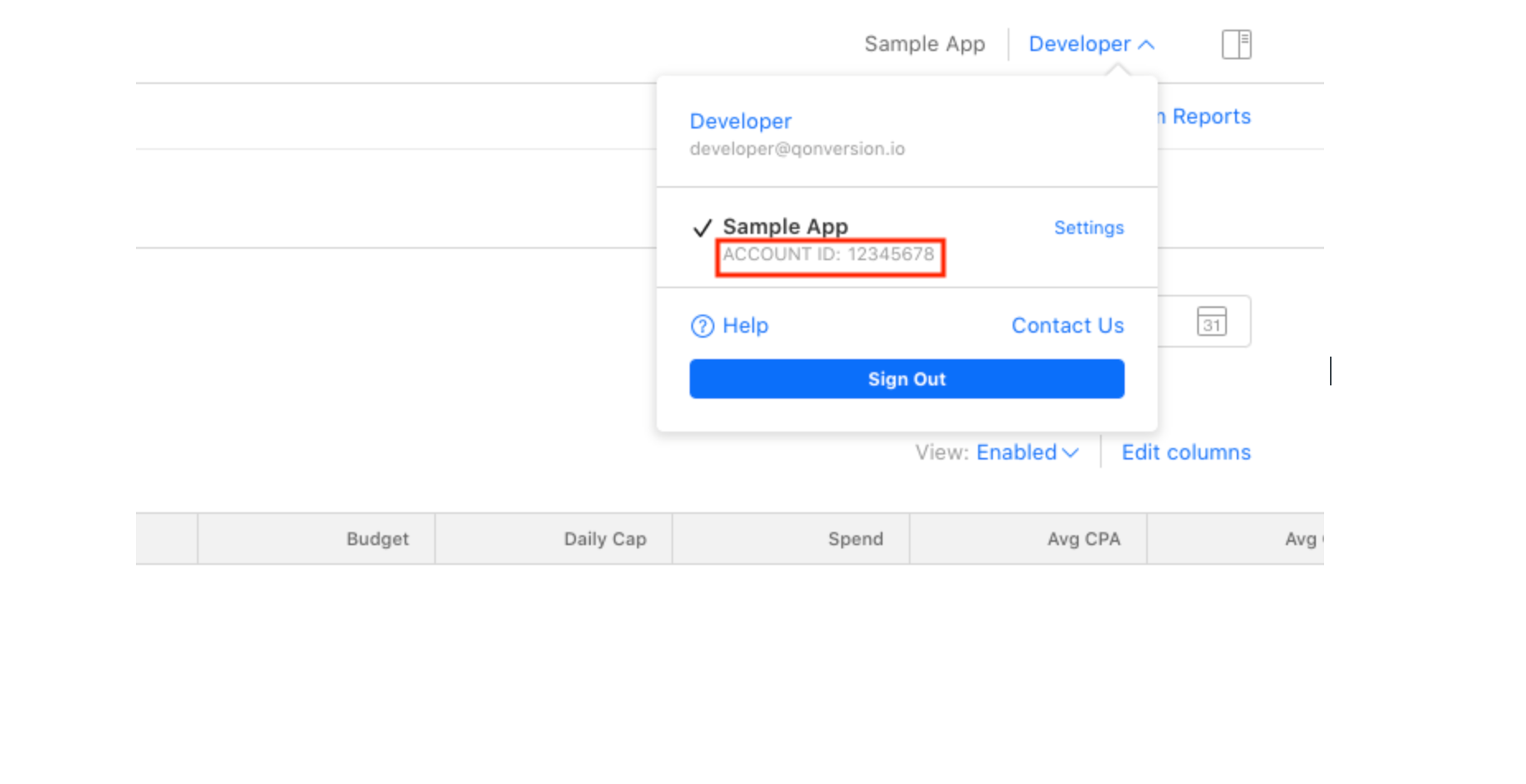
4. Configure Qonversion with ASA credentials
-
Navigate to the Apple Search Ads settings in your Qonversion project
-
Provide your Account ID, Client ID, Team ID, Key ID, Private key and save the information.
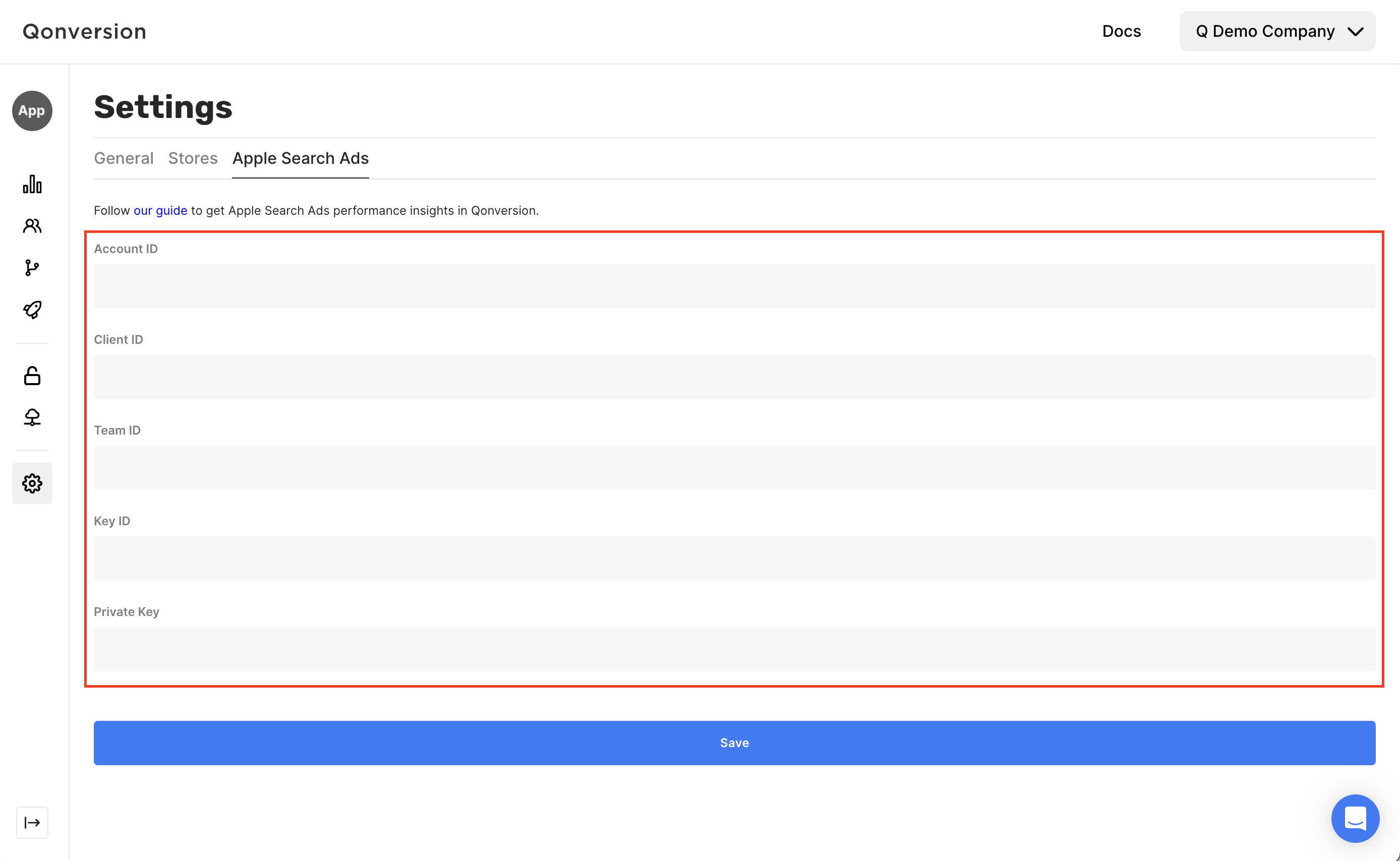
Done
You've successfully set up the Apple Search Ads attribution with Qonversion.
Wait for a day and check the attribution data in Apple Search Ads dashboard in your Qonversion account.Please contact us using if you don't see the Apple Search Ads dashboard in your Qonversion account.
Updated 3 months ago
