Publish your Android App
If you want to test in-app purchases, your app must be published (either production, alpha or beta channels, but not draft).
1. Create closed track
Navigate to Google Play Developer Console and select the 'All apps' tab. Then choose your app from the list.
Select the Testing->Closed Testing tab in the left menu bar. Select Alpha from the Active tracks list and click Manage track opposite it.
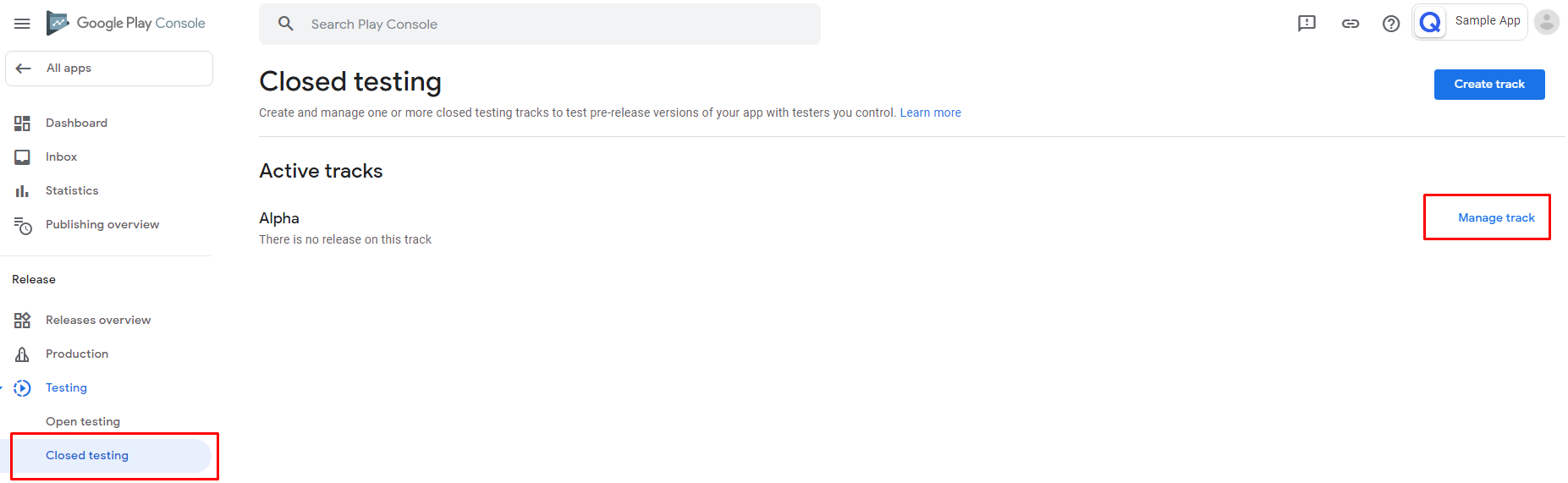
Click on the Create new release button.
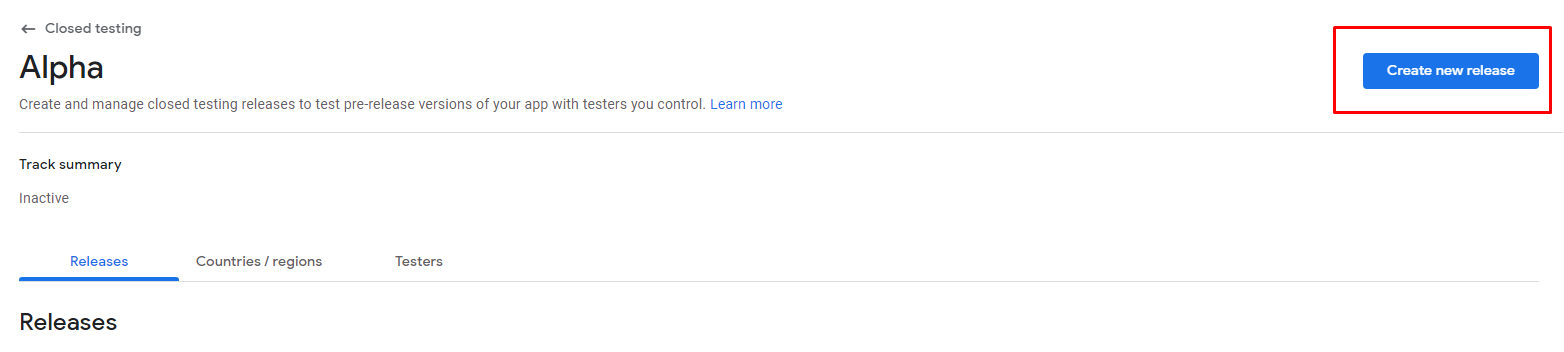
2. Upload the signed .apk file
Upload the signed App Bundle or APK file.
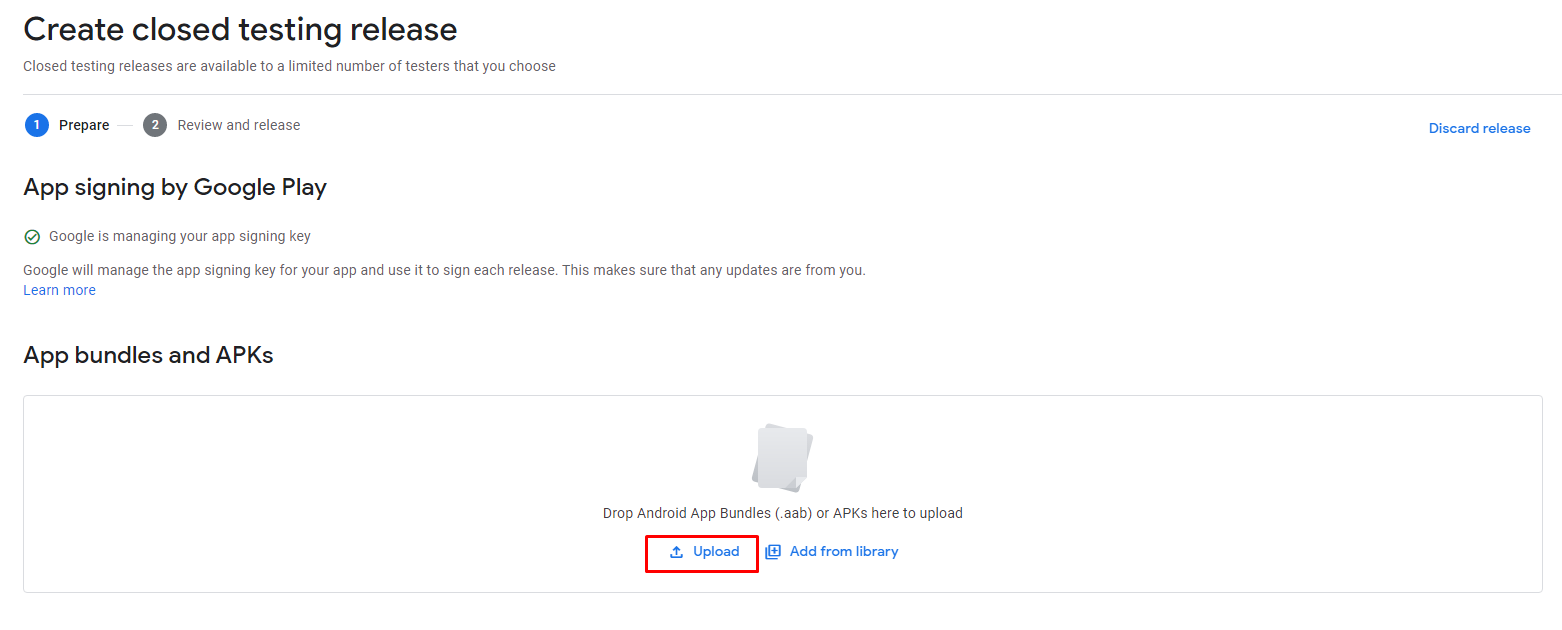
After uploading the file, save the release.
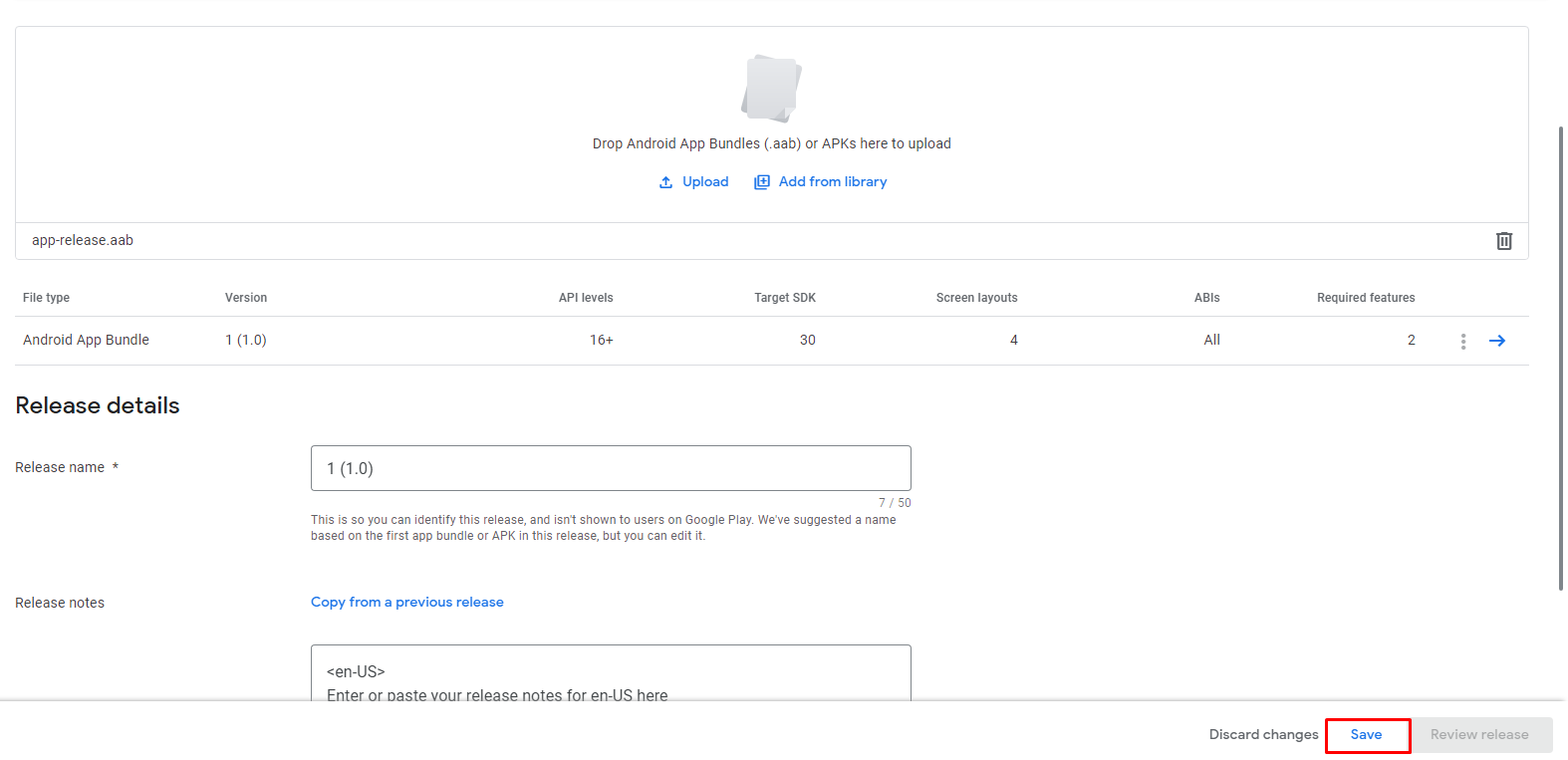
3. Add countries/regions for test
You can target your Beta track release to users in specific countries. Add available countries to test the track.
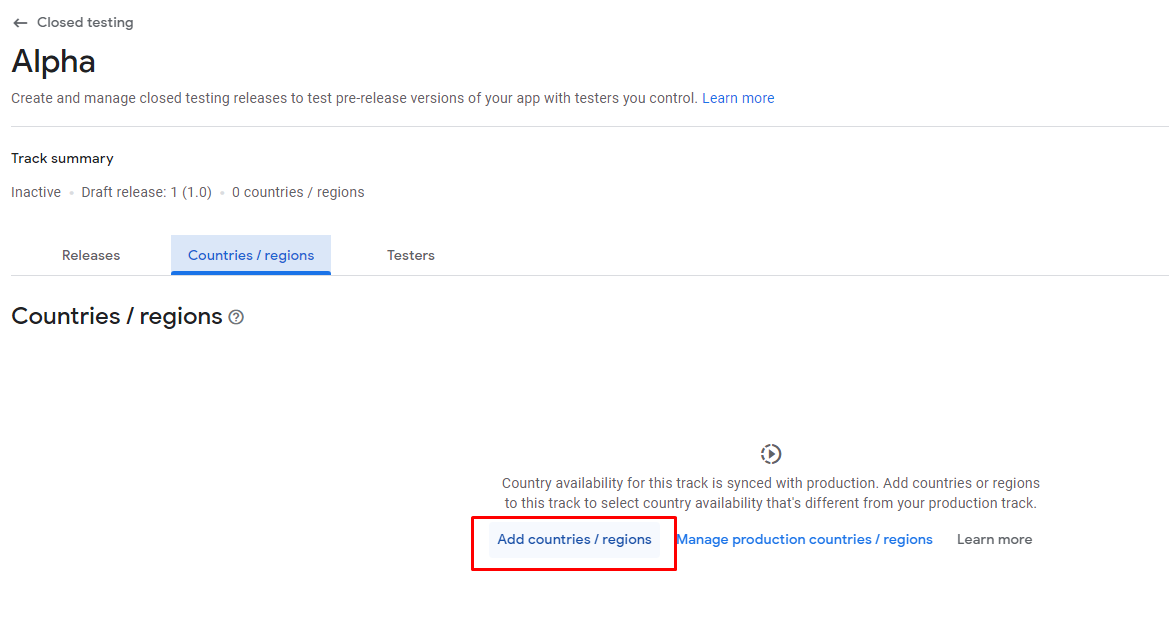
4. Configure a list of testers (Optional)
If you want your release to be available to certain users on Google Play, but not visible to anyone else, please specify a [list of testers] (https://play.google.com/console/about/closed-testing/). Click the Create email list button.
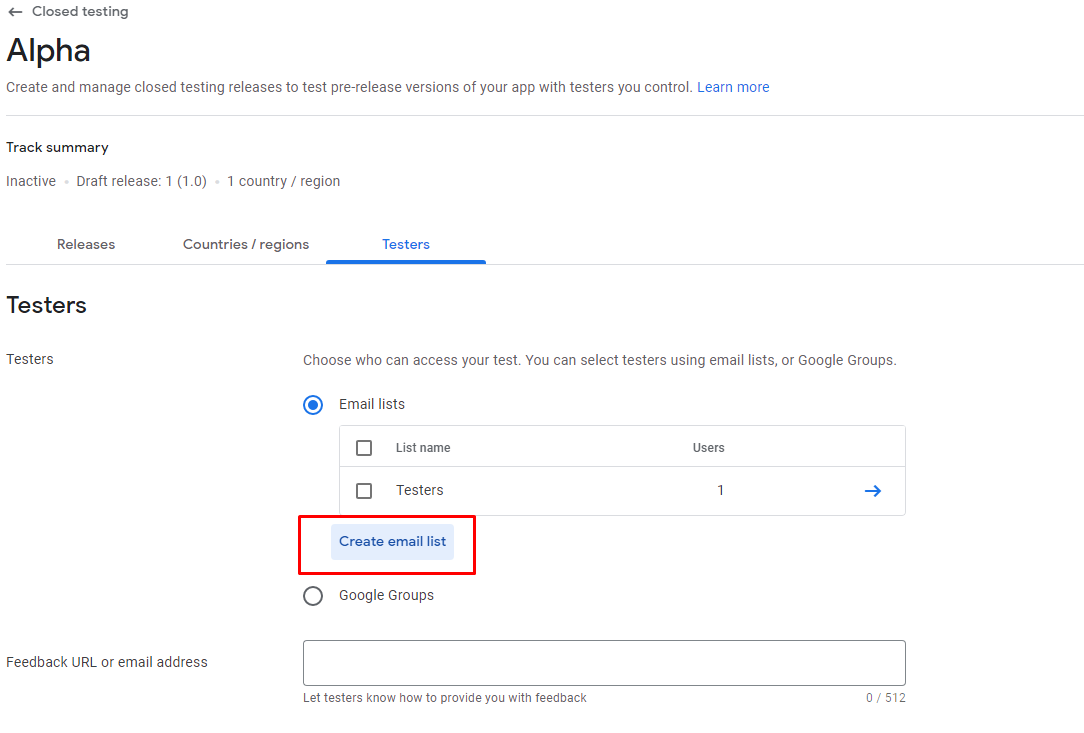
Add email address and click Save changes.
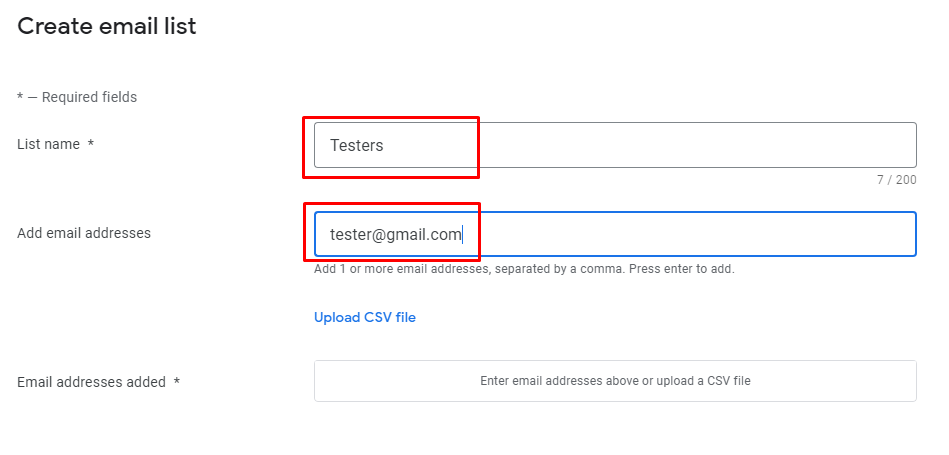
Аfter the application is published, testers will be able to join your test.
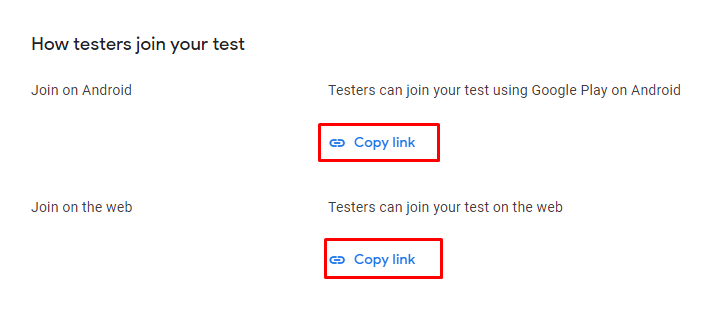
5. Roll out
The release is currently in Draft status. Click the Edit button.
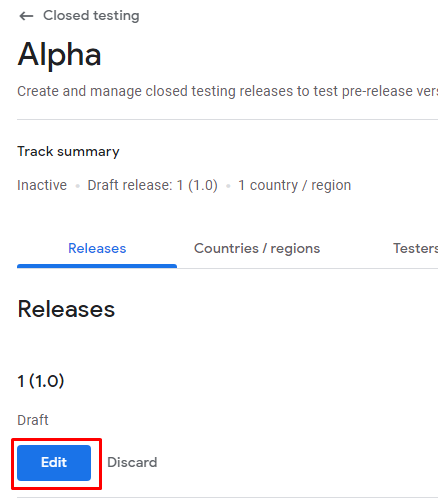
Click the Review release button to check the release.
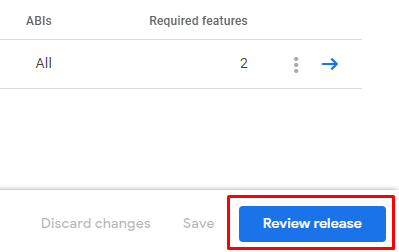
If the release is ready, click the Start rollout to Alpha button.
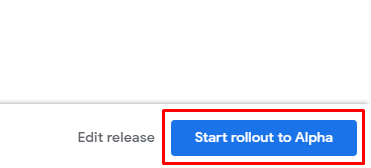
Before making a purchase make sure your release is approved and available to selected testers.
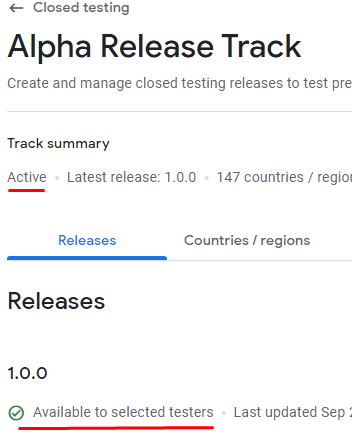
Publishing time
When you publish your application for the first time, it may take up to several days. Later releases usually take several hours.
Make sure that the uploaded App Bundle or APK file matches the one you are testing when it comes to version code, version name, applicationId and keystore signature.
Updated 10 months ago
